How to connect to Airbnb (in read-only mode)
Uplisting is an official Airbnb software partner. You can connect as many Airbnb accounts as you need on Uplisting.
Read-only mode is the default method of connecting to AirbnbConnecting Airbnb to Uplisting is a two-step process. First, we connect in read-only mode which allows you to easily move from another software or just have a test without impacting any existing software you use, or your Airbnb account.
Once you are, you can perform the second step which is upgrading to full-sync with Airbnb. This is when Uplisting takes control of syncing prices, availability, messages and so on.
Read more about the Airbnb connection process here.
Log into the Airbnb account you wish to connect to UplistingFor those of you with multiple Airbnb accounts, it can cause a bit of confusion when you attempt to connect to Airbnb but are logged into the wrong account. The best way to proceed is to ensure you are logged into the Airbnb account you wish to connect to Uplisting.
How to connect an Airbnb account
You can connect to your Airbnb account in two locations (explained below). Both options will direct you to Airbnb to approve the connection. Once connected, Uplisting will automatically import your listings, prices, bookings, guest conversations, and other settings.
Option 1: Connect to Airbnb via Settings
Step by step
1. Open the Settings panel by hovering over Settings and Select 'Connect an Airbnb account'
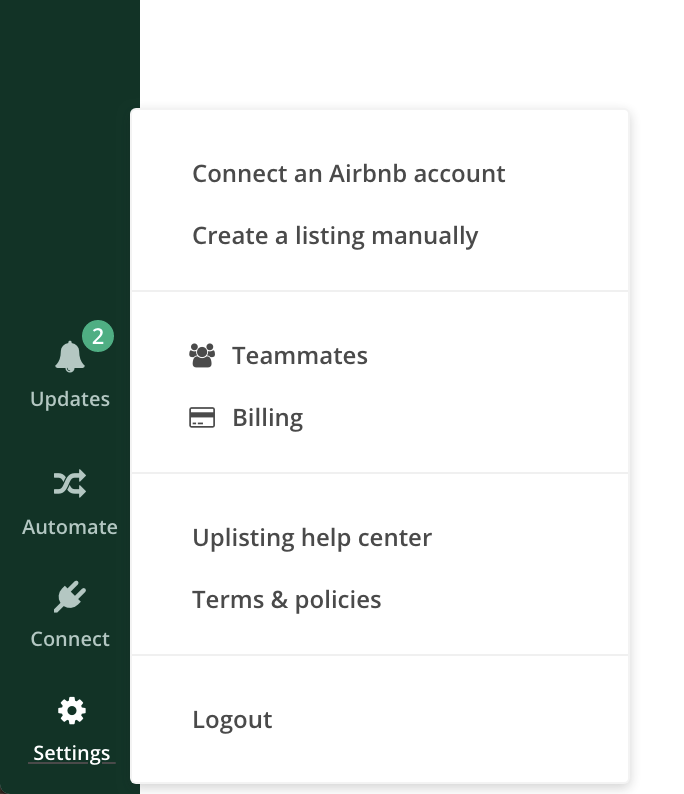
2. Select 'Connect to Airbnb' on the pop-up modal
Ensure you are logged into the correct Airbnb account before pressing 'Connect with Airbnb' on Uplisting.
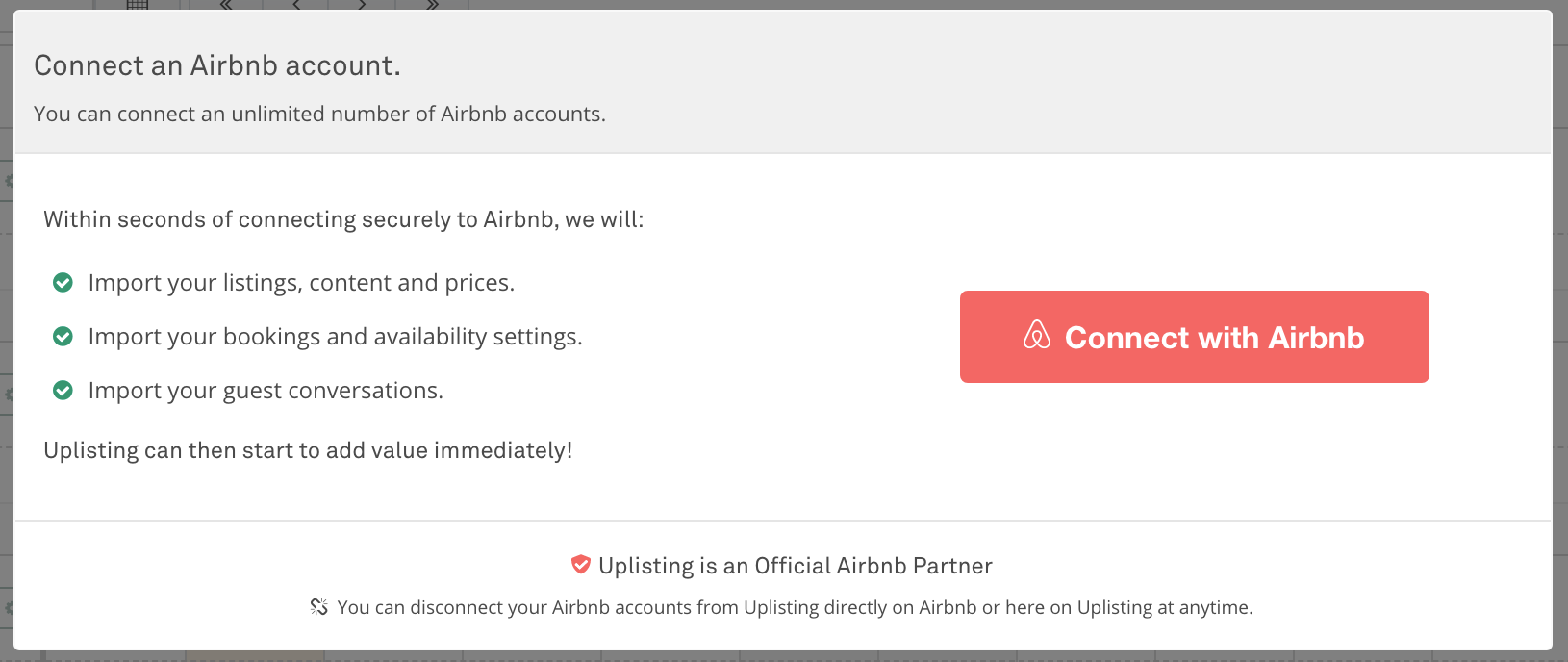
3. You are now directed to your Airbnb account to confirm the connection. Select the checkbox " I agree to the Airbnb Additional Terms of Service.". Select 'Allow'
Don't worry, you can disconnect from Uplisting either on Uplisting or directly on Airbnb (here) at any time.
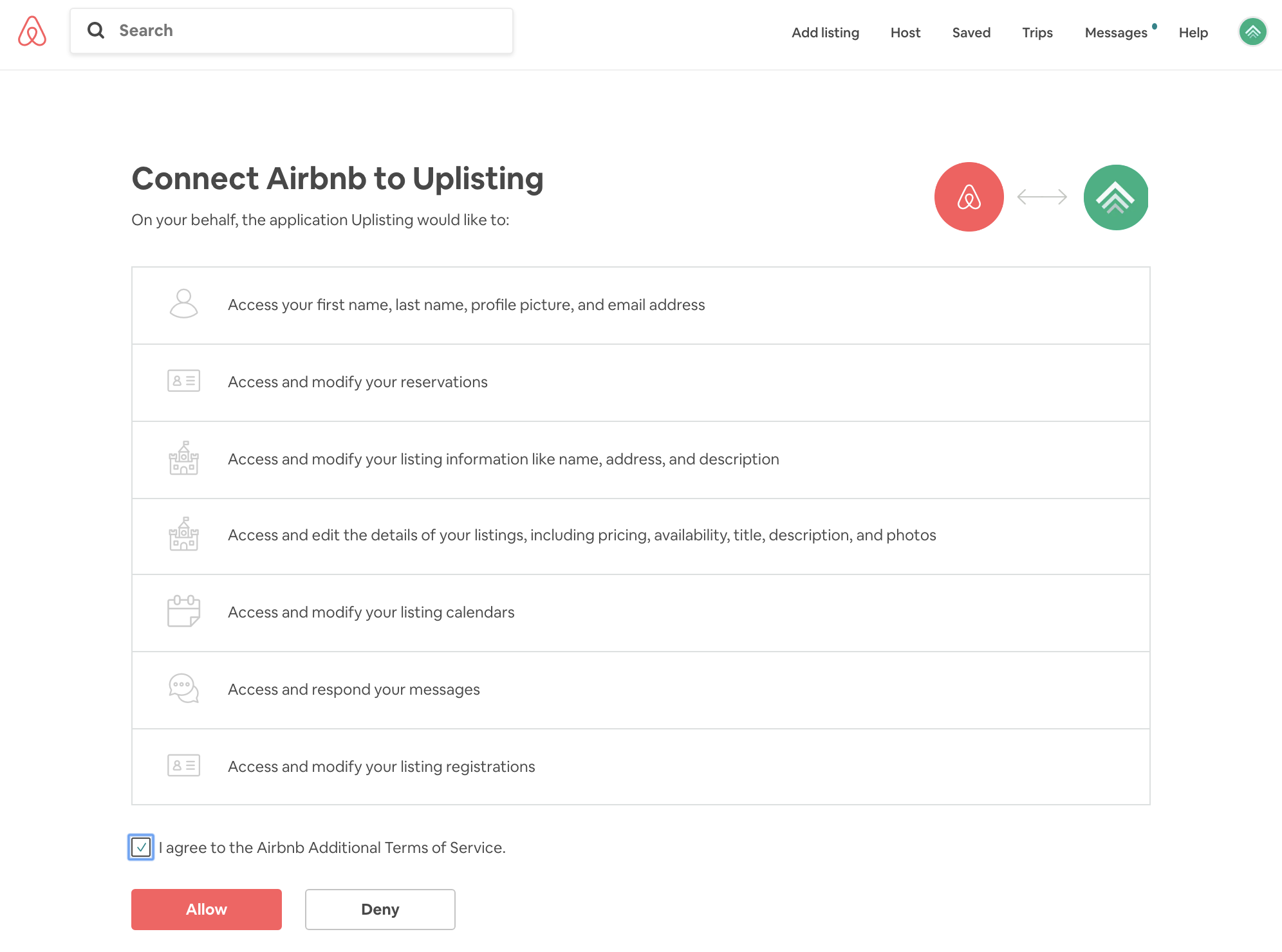
4. Uplisting now imports your listings, bookings, messages etc. You can see your imported listings on your Uplisting calendar.
Option 2: Connect to Airbnb via the Connect page
The steps are more or less the same as Option 1, however, you can start the process on the Connect screen.
1. Go to the Connect screen and select Airbnb
2. Select 'Connect an Airbnb account'
3. Select the Connect with Airbnb button
Ensure you are logged into the correct Airbnb account before pressing 'Connect with Airbnb' on Uplisting.
4. You are now directed to your Airbnb account to confirm the connection. Select the checkbox " I agree to the Airbnb Additional Terms of Service.". Select 'Allow'
Don't worry, you can disconnect from Uplisting either on Uplisting or directly on Airbnb (here) at any time.
5. Uplisting now imports your listings. Go to yourCalendar to view those listings.
Updated about 2 months ago