An introduction to reports
How to use Uplisting reports to help manage your business
We understand having access to your booking data is important for several reasons. Uplisting Reporting is designed to provide you with all booking data quickly and flexibly.
Available reports
How to access reports
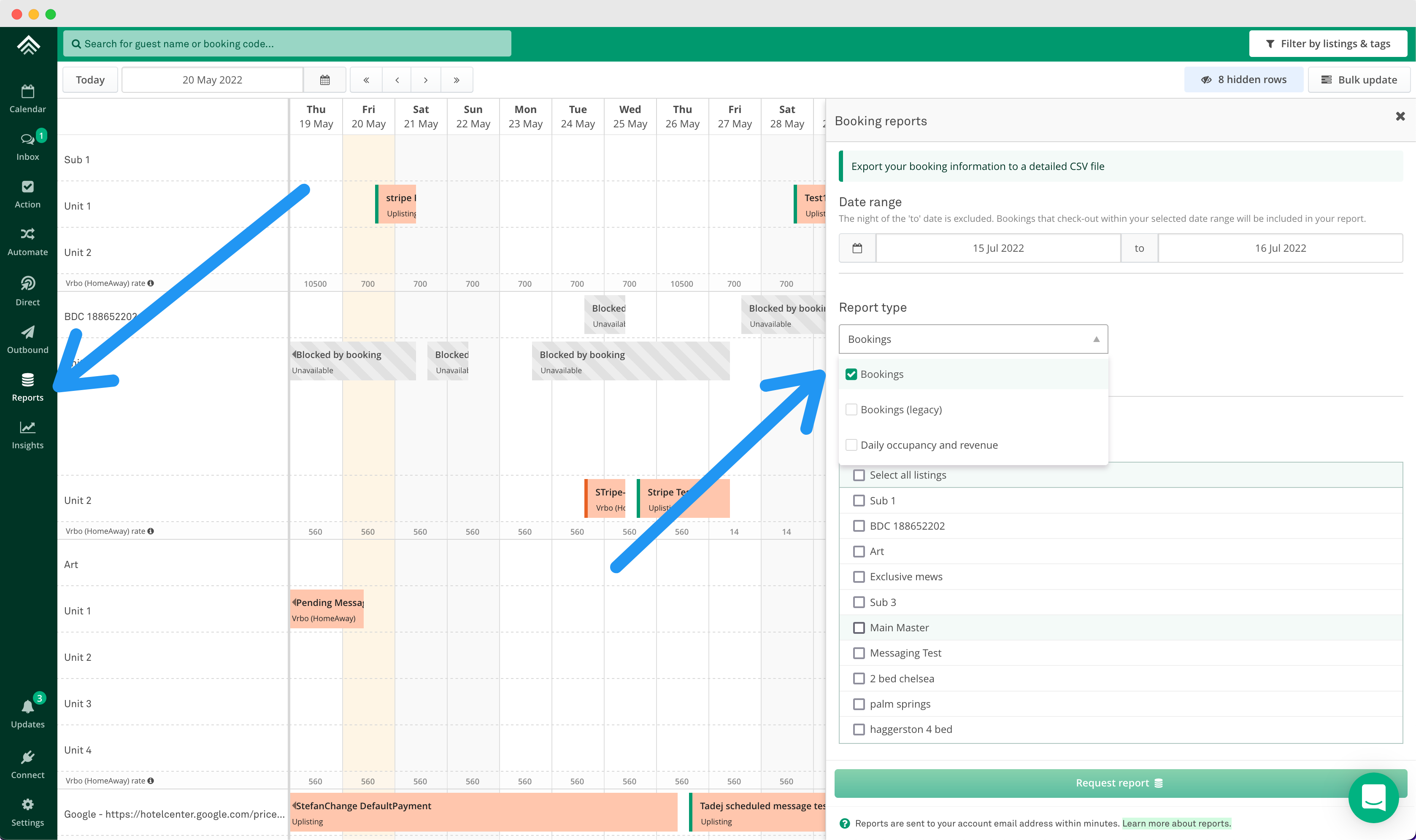
- Select the 'Reports' icon on the navigation
- On the Booking reports panel, select a date range
- Under report type, select the report type you want
- Select the properties you wish to be included
5 . Select 'Request report.' - The report will be sent to your email within a few minutes.
Updated about 1 month ago