How to connect to Vrbo
Introduction to connecting to VRBO
VRBO ) works a little differently to Booking.com and Airbnb in that Uplisting will create your listings for you. This is great as it saves you lots of time, however, this also means you need to ensure you have your listing content ready to go (Uplisting does most of this for you automatically).
If you already have VRBO listings, the VRBO team can link them for you. Take note of your property (or unit) ID.
How to publish your listing on VRBO
1. Go to the Listing, then Booking Sites Tab. Find the Vrbo booking site
Select the Publish button on Vrbo (API/XML) booking site on the listing you wish to publish.
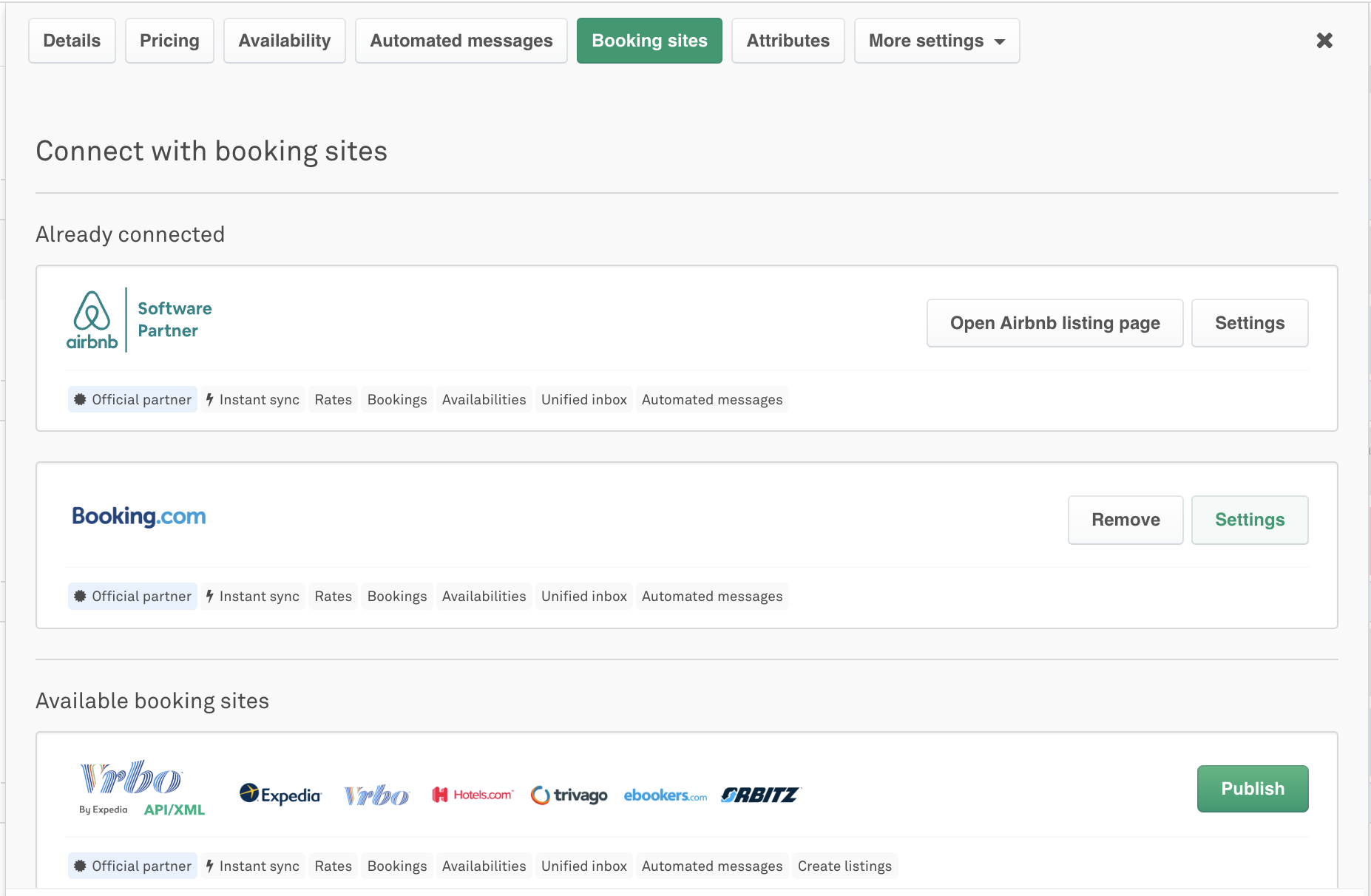
2. Enter your company name (only asked this once)
When connecting your first listing, you'll be asked to enter your business name. This should be a recognisable name as VRBO will use this to identify you and your listings.
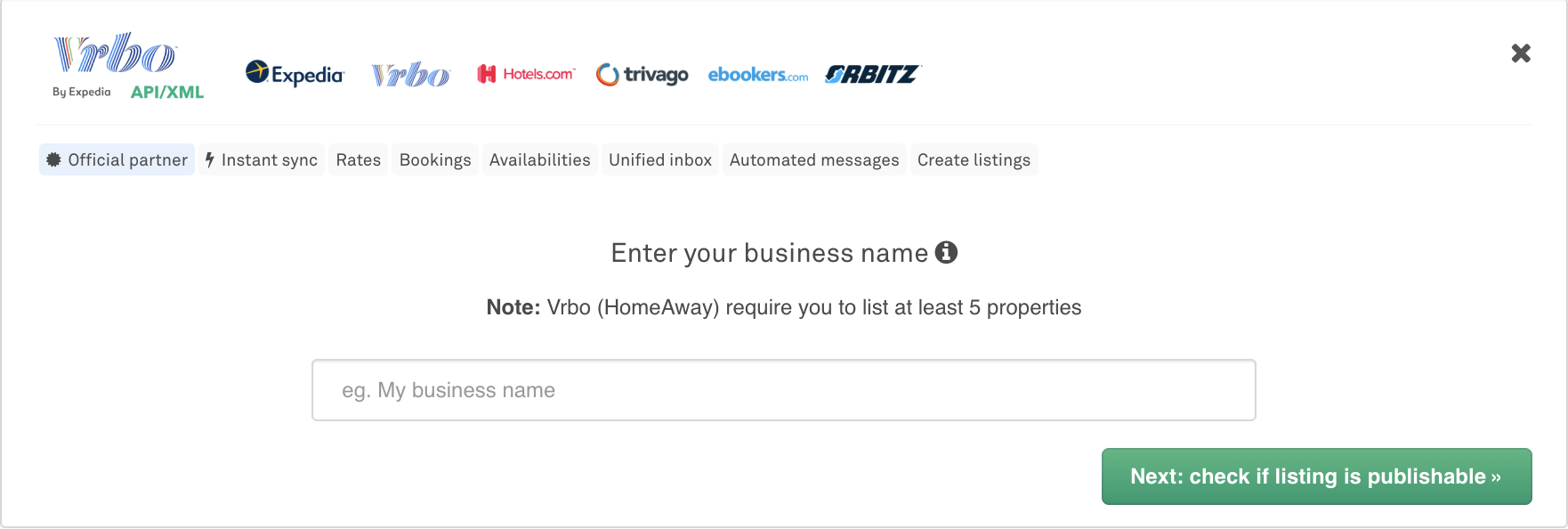
3. Check if your listing is publishable
3a. If you have provided all the necessary information, you will be able to publish your listing using Publish button.
Make sure to check your taxes and fees (eg. cleaning fee). You should also upload your own rental agreement and check your cancellation policy (Uplisting provides a very basic default rental agreement and sets your cancellation policy to strict).
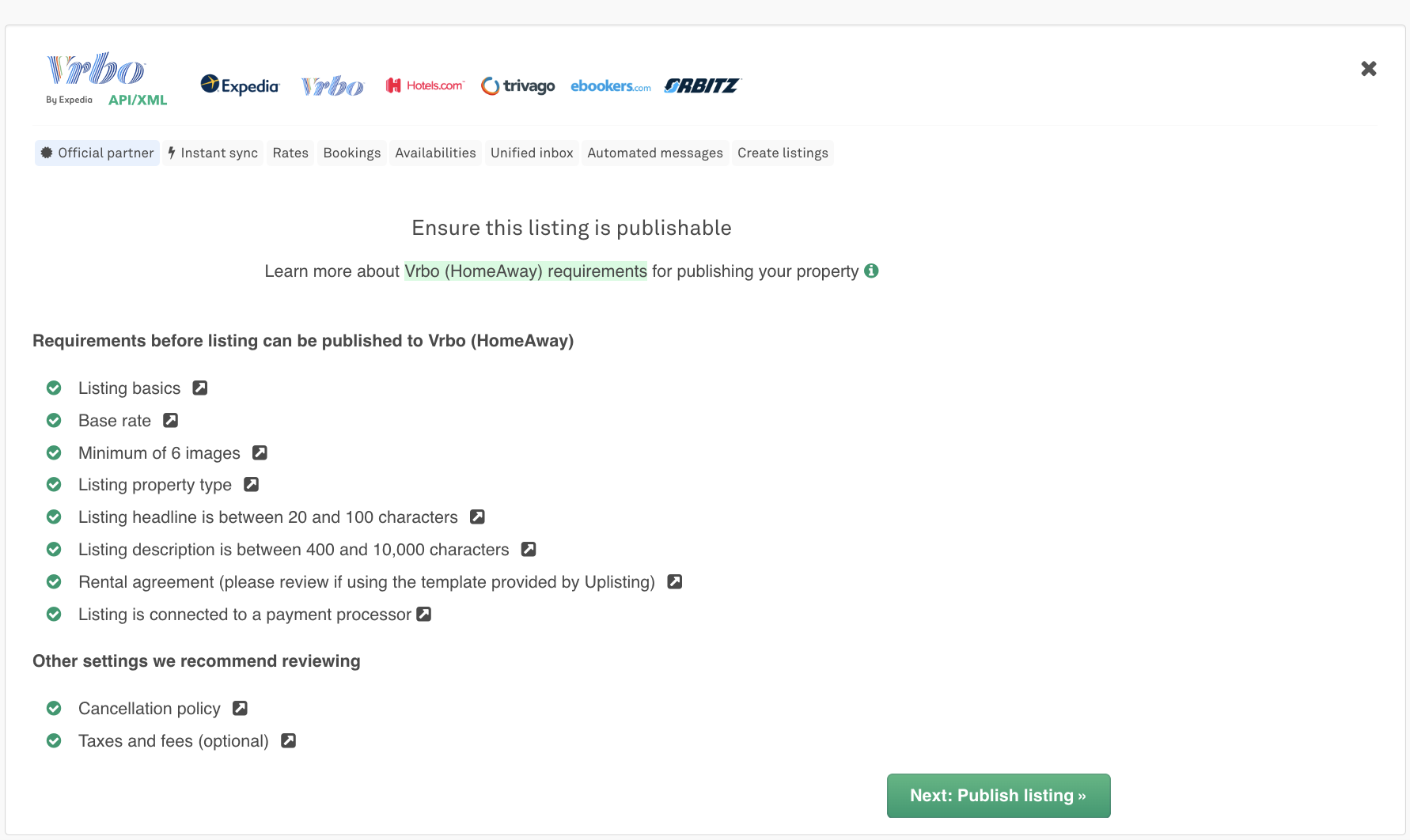
3b. If you do not have all the relevant information, Uplisting will indicate which listing information you need to provide before you can publish.
You can click on each item (eg. Listing basics) to be brought to that screen. You can't continue until all these requirements are green.
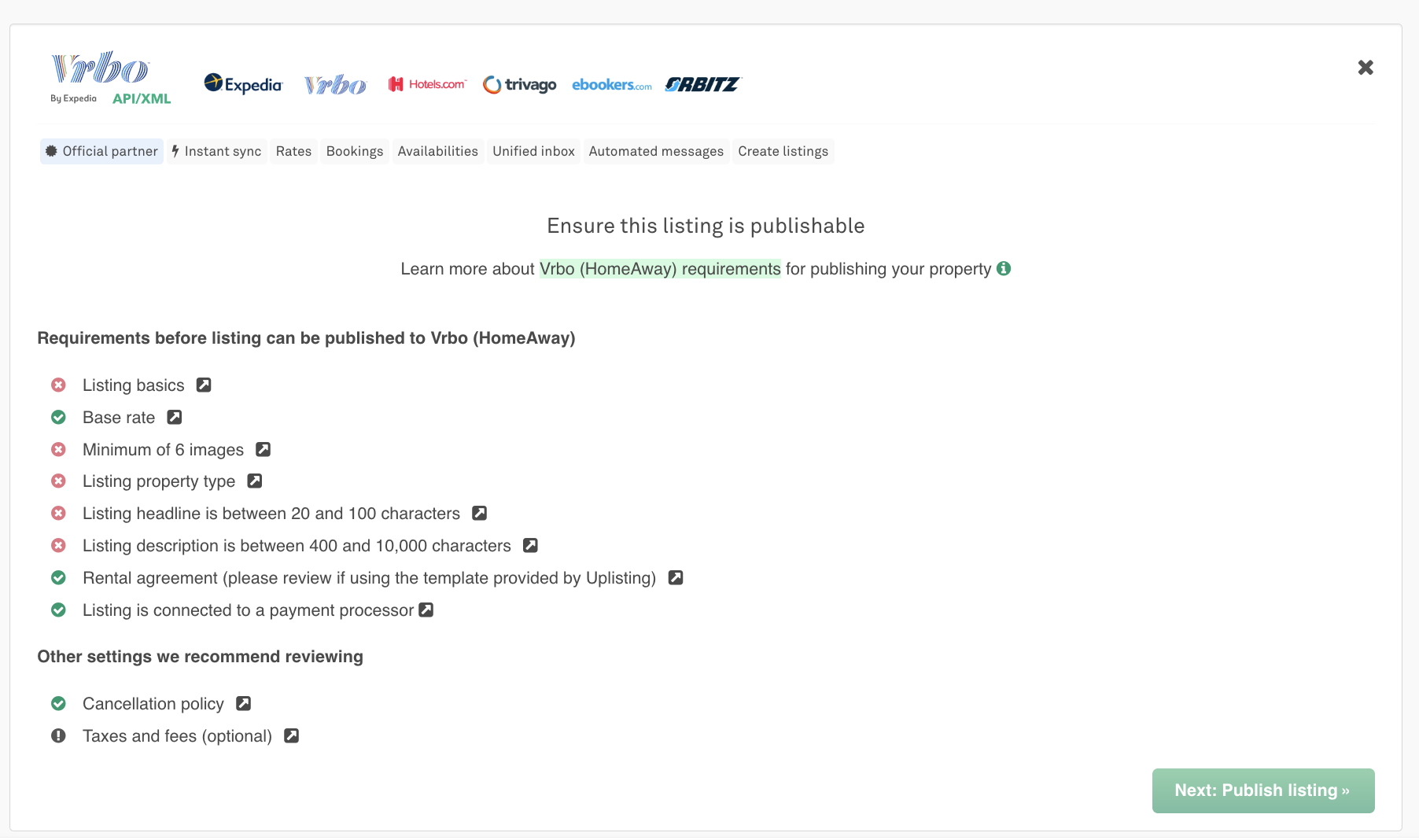
4. Publish your listing
Once you complete all the necessary requirements above, click on the "Next: Publish listing" button to publish the listing. Your listings will now be created and active.
5. Submit your information with VRBO
5a. If you already have a VRBO account, follow this guide:
Follow this guide if you already have a VRBO account
5b. If you are new to VRBO follow these steps
If this is your first listing, then click on one of the forms below based on the location of the listings. Ensure that you select the correct language and currency as indicated as per the form that you select.
· Vrbo USA www.vrbo.com/p/onboard (Must have language in English and currency USD)
· Abritel www.abritel.fr/p/onboard (Must have language in French and currency EUR)
· Vrbo UK https://www.vrbo.com/en-gb/p/onboard (Must have language in English and currency EUR or GPB)
· Vrbo IT https://www.vrbo.com/it-it/p/onboard (Must have language in Italian and currency EUR)
· Vrbo PT https://www.vrbo.com/pt-pt/p/onboard (Must have language in Portuguese and currency EUR)
· Vrbo ES https://www.vrbo.com/es-es/p/onboard (Must have language in Spanish and currency EUR)
· FeWo-direkt www.fewo-direkt.de/p/onboard (Must have language in German and currency EUR)
· Staz https://www.vrbo.com/en-au/p/onboard (Must have language in English and currency AUD)
Once you've clicked on one of the forms above a VRBO page will load.
VRBO will ask you some questions, just click through as needed (examples below) and submit on the final form.
Uplisting's software information will be prefilled for you.
Choose the language you need in the top right corner in VrboTo be directed to the correct Vrbo Support Country with the correct language and currency you need to set the language from the top right hand corner of the first Vrbo page you come to.
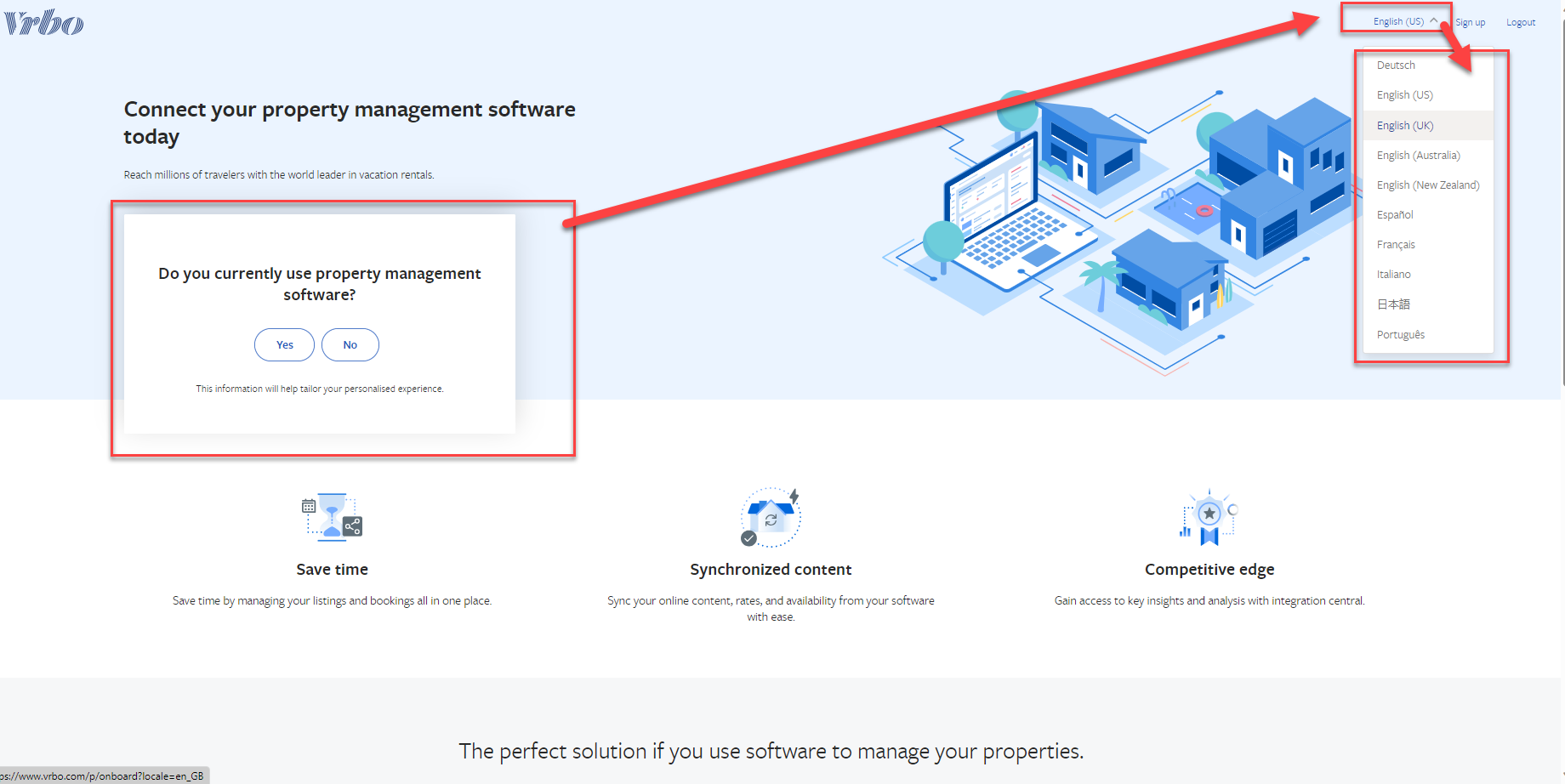
Select the right language
Now you can click the "Yes" button as shown below:
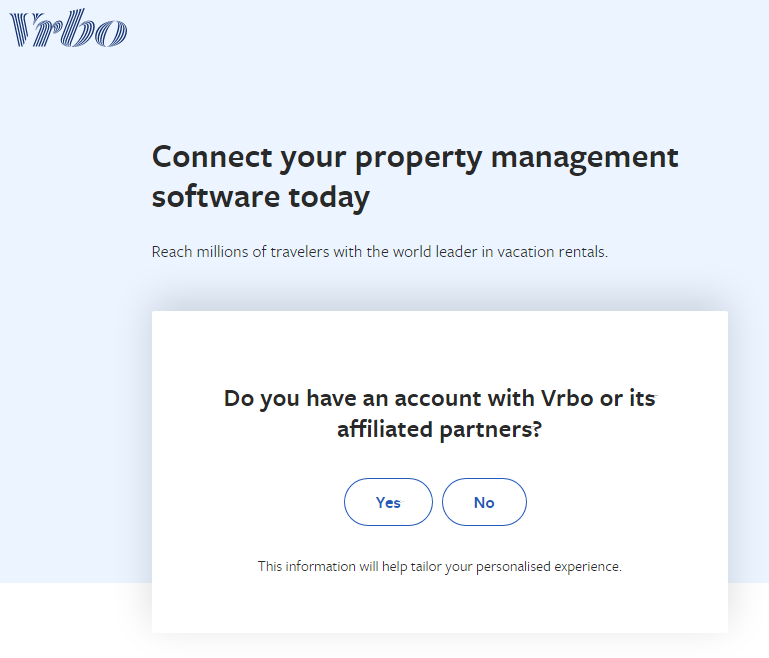
Answer Yes or No as needed
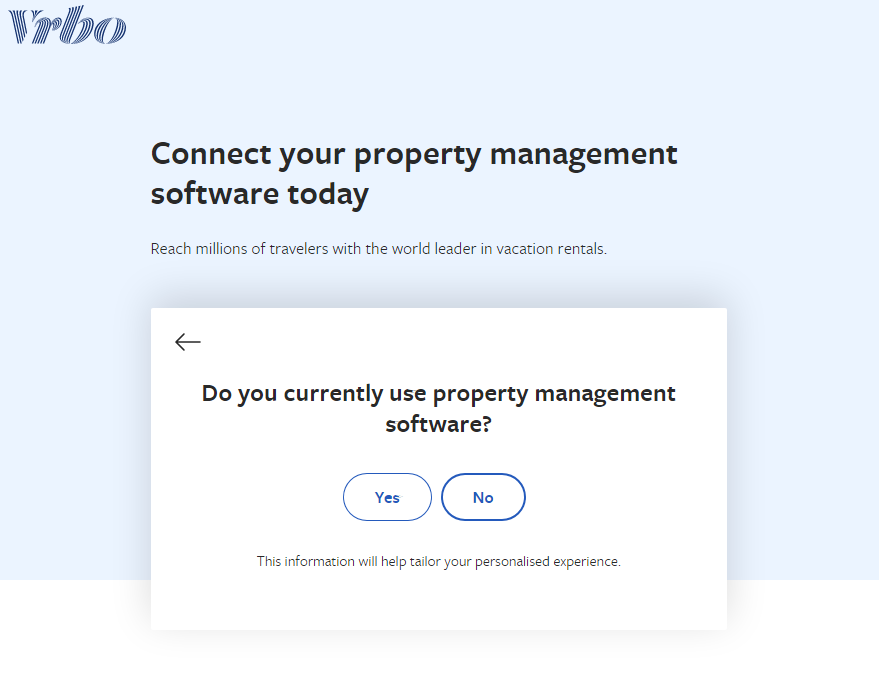
Answer Yes or No as needed.
You'll also be asked for your Name, Email, and preferred Currency.
Once you're through the form and it's submitted you'll need to work with VRBO to get your listings live.
This is VRBO's advice:
- Submit the form provided above.VRBO will then contact you to set your account and listing preferences so you can begin the activation process. You will need to know your Advertiser ID (shown in Step 4's image).
- Review the activation process with a Pre-implementation Specialist.A Pre-implementation Specialist will contact you to confirm that your account is ready and set an appointment for your activation project.
- Begin your project after an Implementation Specialist contacts you.When it is time for your appointment, an Implementation Specialist will contact you to begin your project. If you already have VRBO listings - they will send a Mapping Spreadsheet to you that enables you to associate Uplisting property IDs with VRBO listings that you have already published. To find your property IDs within Uplisting, go to Listing > Booking sites > VRBO (API/XML) > Settings. Here you’ll see your VRBO Unit (property) ID.
GST Changes for Australia and New Zealand Hosts (effective 1 August 2025)
Vrbo is making changes to its legal entities for Stayz (Australia) and Bookabach (New Zealand) effective 1 August 2025. If you are GST-registered in either country, you must update your GST ID in the Vrbo dashboard to ensure correct invoicing.
What is changing?
- Bookings with travel dates from 1 August 2025 onwards will be impacted. The first invoice reflecting these changes will be issued in mid-September 2025.
- From mid-September 2025, Vrbo will no longer charge GST on its commission to GST-registered partners. Instead, the new commission rates will be:
- 12% in Australia (previously 13.2%)
- 12% in New Zealand (previously 13.8%)
- These changes may allow you to decrease your commission or markup, making your listings more competitive across Expedia Group sites (Vrbo, Stayz, Bookabach, Expedia, Wotif, etc.).
Action required for GST-registered partners
If you are GST-registered, you must enter your GST ID before these changes take effect:
-
Log in to your Vrbo dashboard.
-
Click the profile icon in the top navigation bar, then select Account settings.
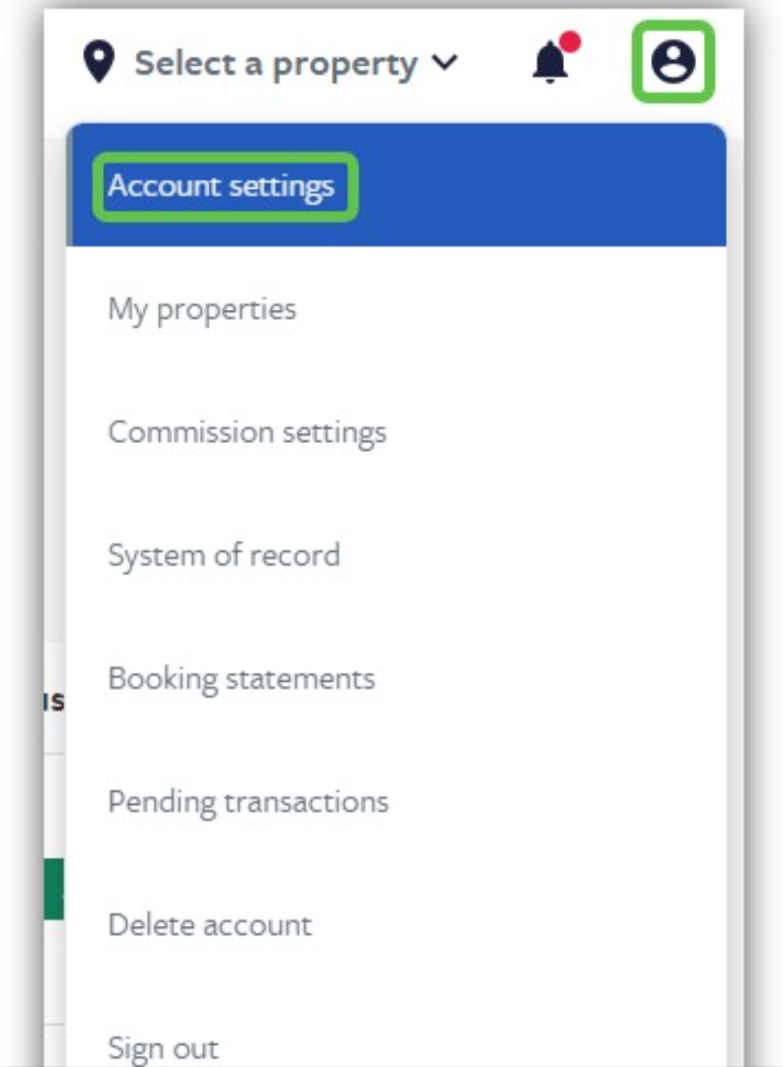
-
In the Tax identification section, select Yes for "Do you have a GST ID?".
-
Enter your GST ID in the field provided.
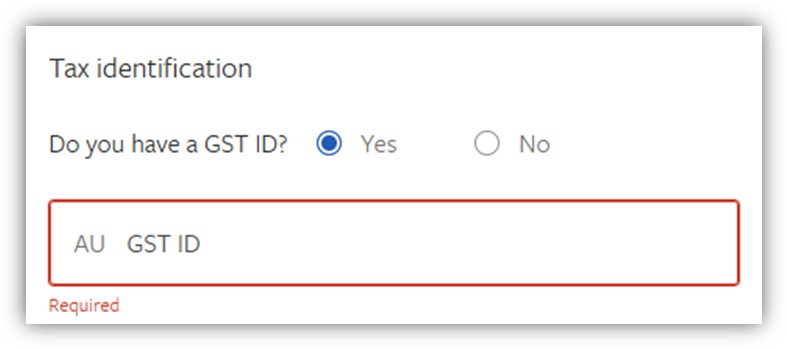
-
Save your changes.
If you do not enter your GST ID, standard GST-inclusive commission rates may continue to apply.
For more information, please see Vrbo’s published legal update here.
Updated about 2 months ago