Lead time rate rules (last minute discounts)
Lead time rate rules offer a simple but powerful rate automation feature for property managers. Set last-minute rate discounts (or increases) at 7, 14 and 28 days.
Rates don't appear to change - whyOnce you enter rates and click
Save rate ruleyou'll notice the rate change instantly on the relevant date and only on that date. For example, day 7. The rates for dates in between, eg. day 1 to 6 don't change on the initial set-up so that any rates you have manually set aren't overwritten.From initial setup onwards rates will update automatically at 12 am (GMT) on days 7, 14 or 28. By day 7 of you setting up the 7 days lead time rate rule you won't notice any difference.
Why lead time rate rules are beneficial
Reviewing and revising prices for unbooked nights is a time-consuming task, especially when managing a significant number of properties. Forgetting to change a rate can mean lost income.
How Uplisting lead time rate rules can help
Automatically change your nightly rates 7, 14 and 28 days in advance. Rather than a % value, Uplisting rate rules work on a whole number. This allows you to work with your calculated rates.
For example, you may have a base rate of $200 but reduce that to $175 if your property is not booked 28 days in advance, $150 at 14 days and $125 at 7 days
How lead time rates work
Uplisting offers 3 set lead time rules, 7, 14 and 28 days. The image below shows what happens if you set a 7 days rate rule for $175. The rate on day 7 will automatically change to your desired rate.
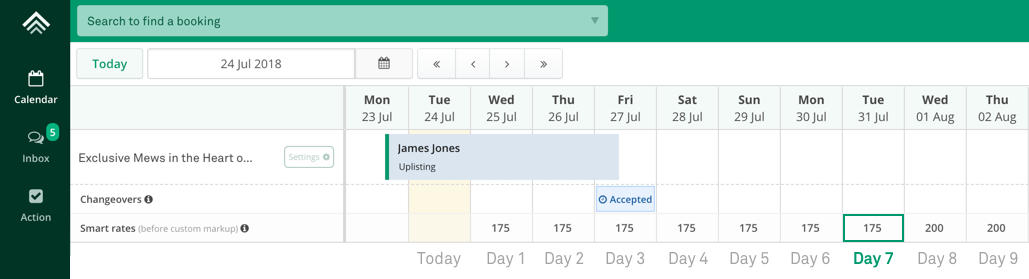
How to set lead time rates
- Go to
Property settings > More settings > Lead time rate ruleson the property you want to set the rate rule on.
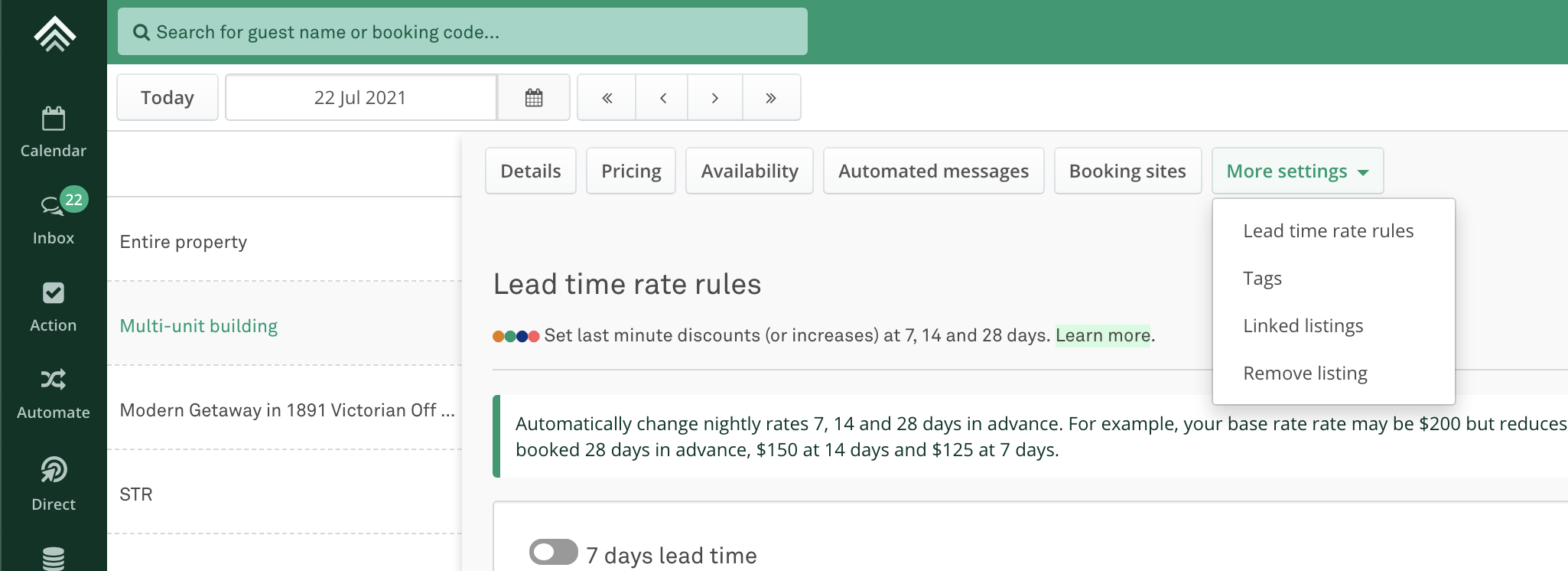
- Select the rate rule you wish to set using the toggle icon and enter the rates you want.
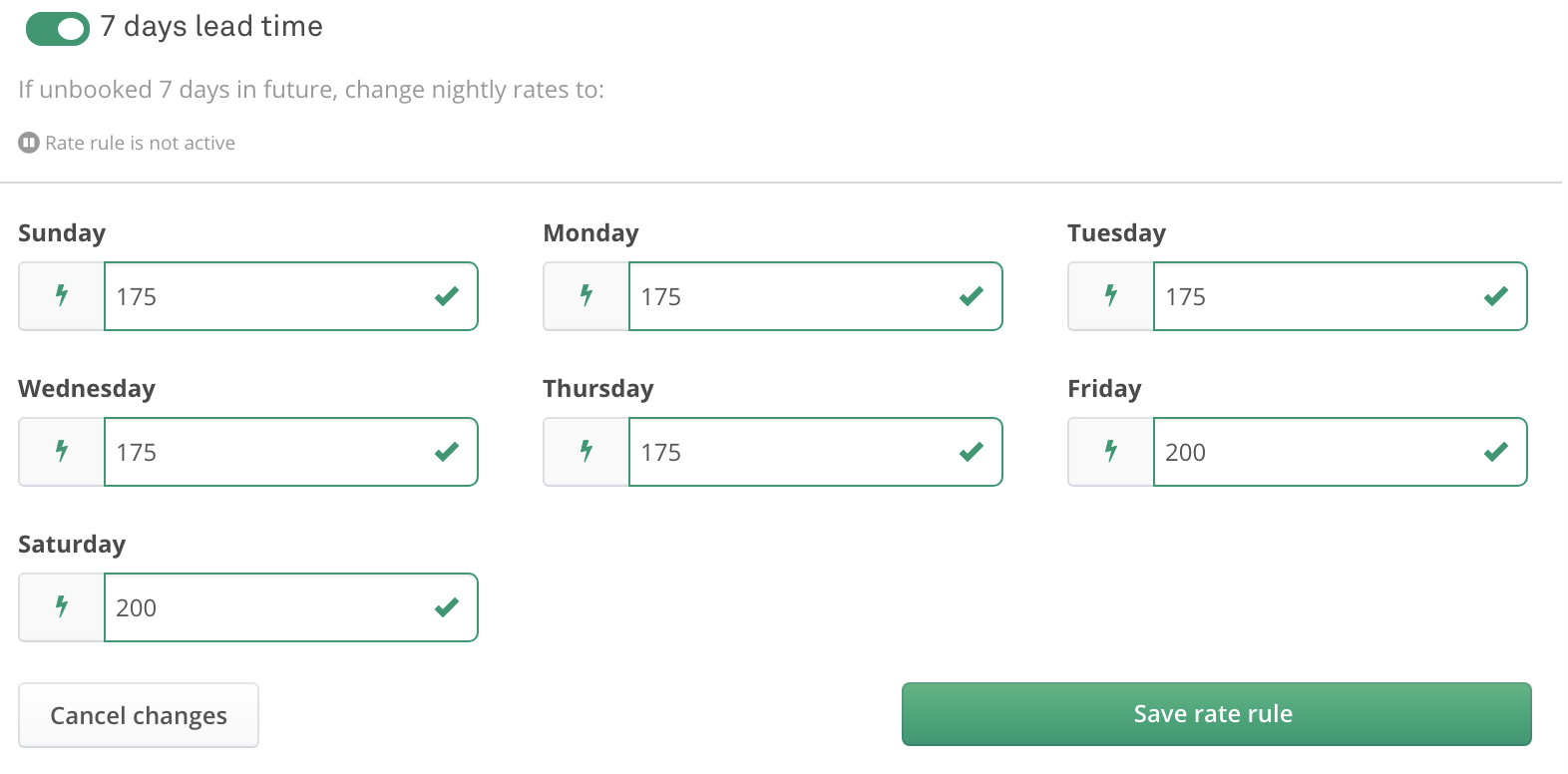
Once you enter rates and click Save rate rule. You should notice the rate change instantly on the desired date. From then on rates will update automatically at 12 am on days 7, 14 or 28.
Updated about 2 months ago