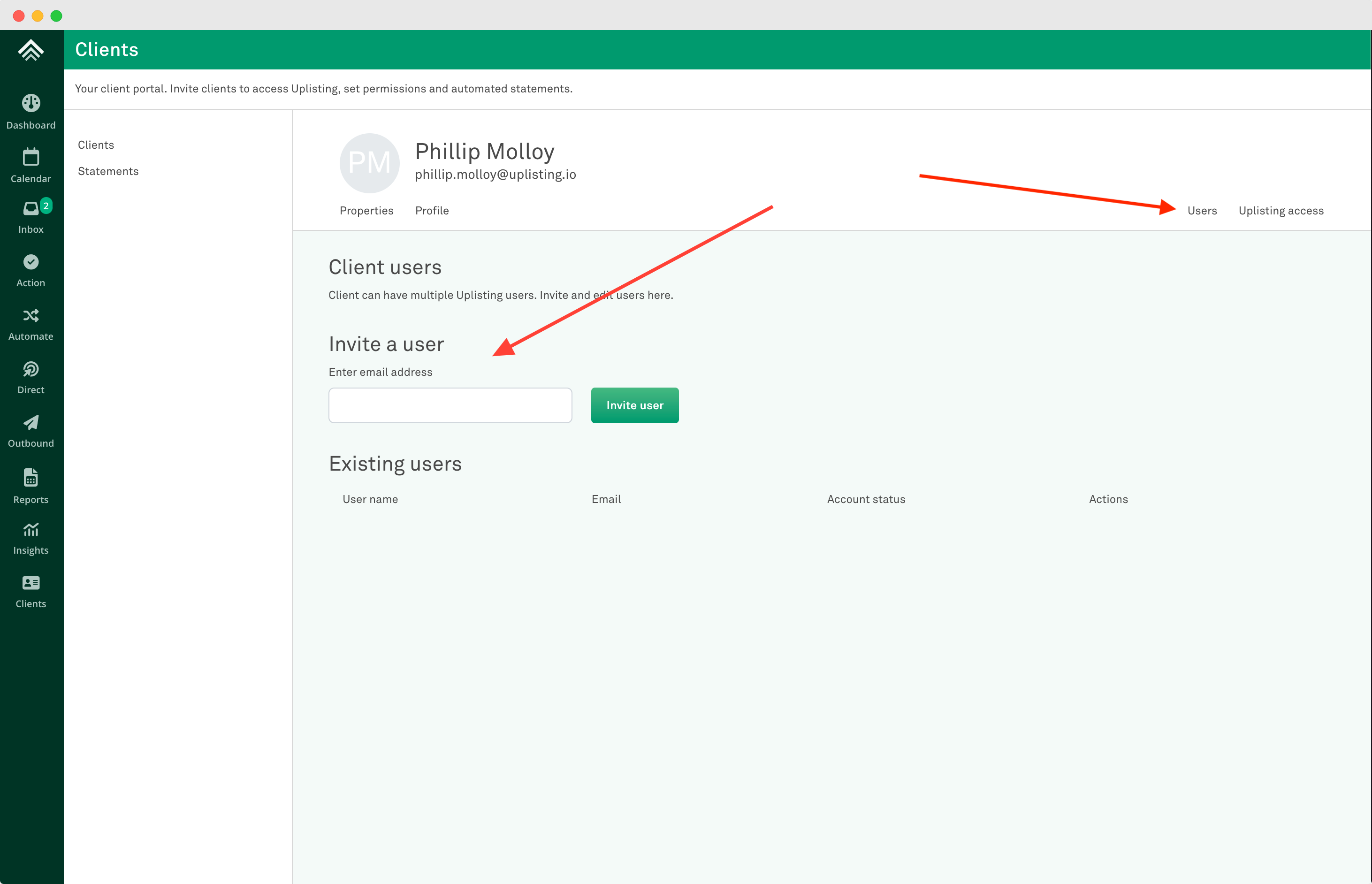How to migrate from old owner access
This guide explains how to migrate from the old owner access feature to the much more feature rich Client management feature.
The major differences
- Creating a new Client does not automatically create a new user (you do that separately)
- You create one client per property then invite multiple users within that client
- With the old feature you could invite multiple users and grant them access to any property.
- You can store client information (which is used on Client Statements) and set access permissions for each client.
- There is a fee to use the new feature.
Migrating existing clients to the new feature
- Create a new client (here)
- Enter in the details such as address, name etc. This information will be used on Client Statements.
- Select the property or properties the client should have access to
- Once the client has been created open the client settings page, then click 'Users'.
- Enter the existing email address of the existing client you want to migrate
- Click the 'Invite user' button
- A pop-up will appear stating this user is already invited and has an Uplisting account.
- Click the button to link the existing user to the client you have created.
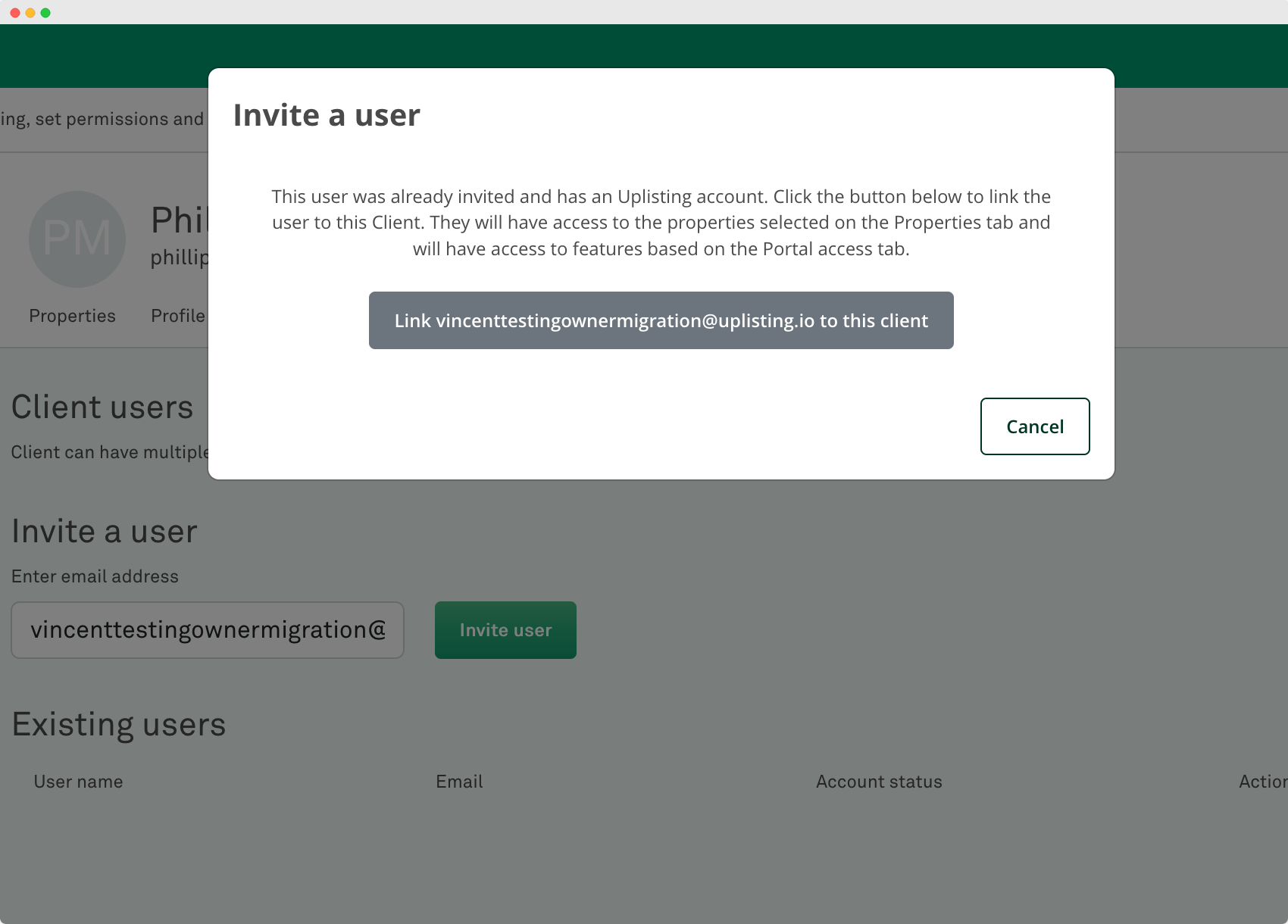
- Click the button to link the existing user to the client you have created.
- Done. Repeat for all users you want to migrate for that client profile.
Updated about 1 month ago