Upsells
From early check-ins to late check-outs and custom upsells, you'll have the flexibility to offer tailored experiences to your guests.
What is Upsells?
The Upsells feature allows you to offer additional services to your guests right before they finalize their reservations on your direct booking site. From early check-ins and late check-outs to custom experiences, Upsells provides the flexibility to create tailored experiences for your guests, enhancing their stay and increasing your revenue.
How It Works for Guests:
- Booking Process: When guests are finalizing their reservations on your direct booking site, they will see a selection of available upsells that they can add to their booking.
- Selection: Guests can choose from a variety of upsells, such as early check-ins, late check-outs, or any custom upsells you’ve created.
- Confirmation: Once selected, the upsell will be added to their booking, and the total price will be updated accordingly.
- Enjoy: The guest will receive the additional service upon arrival, enhancing their overall stay.
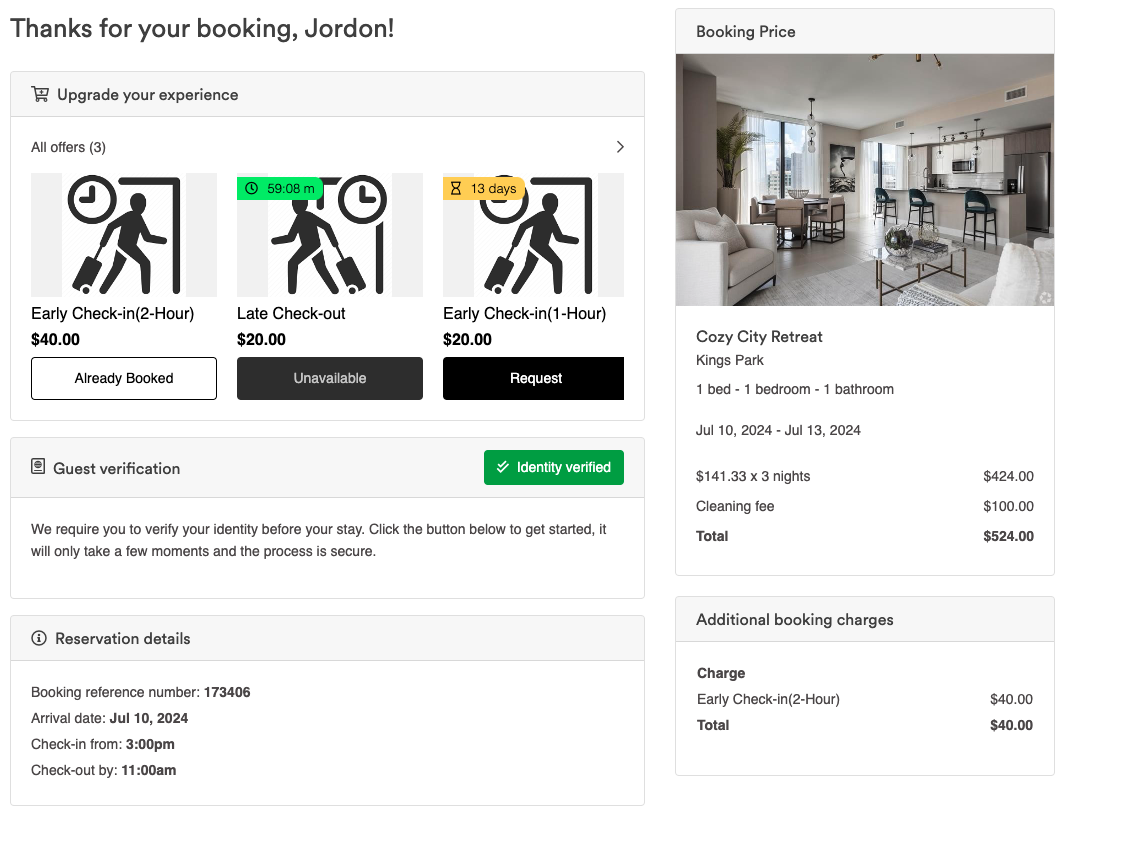
How to Set Up Upsells:
- Navigate to Upsells:
Go to the left-hand side navigation menu and click on "Upsells."
- Manage Catalog:
In the Upsells section, you can view your catalog of products and services. Use the search bar to find specific items or filter by property.
- Create a New Upsell:
Click on "Create New" to add a new upsell.
Fill in the required details such as the public name, internal nickname, image, and description.
- Set Availability Rules:
Define when the upsell will be available (e.g., X minutes, hours, or days after booking or before arrival).
Set a time limit for availability if needed.
- Apply Additional Filters:
Specify conditions like the minimum number of nights booked or the booking site used.
- Set Pricing:
Enter the price and select the appropriate currency. Ensure the currency matches the property’s currency.
- Manual Approval (Optional):
Choose whether the upsell requires manual approval before being fulfilled.
- Save and Manage Orders:
Save the upsell and manage orders from the Orders page. Track the status (pending, failed, paid, etc.) and take necessary actions like approving or rejecting requests.
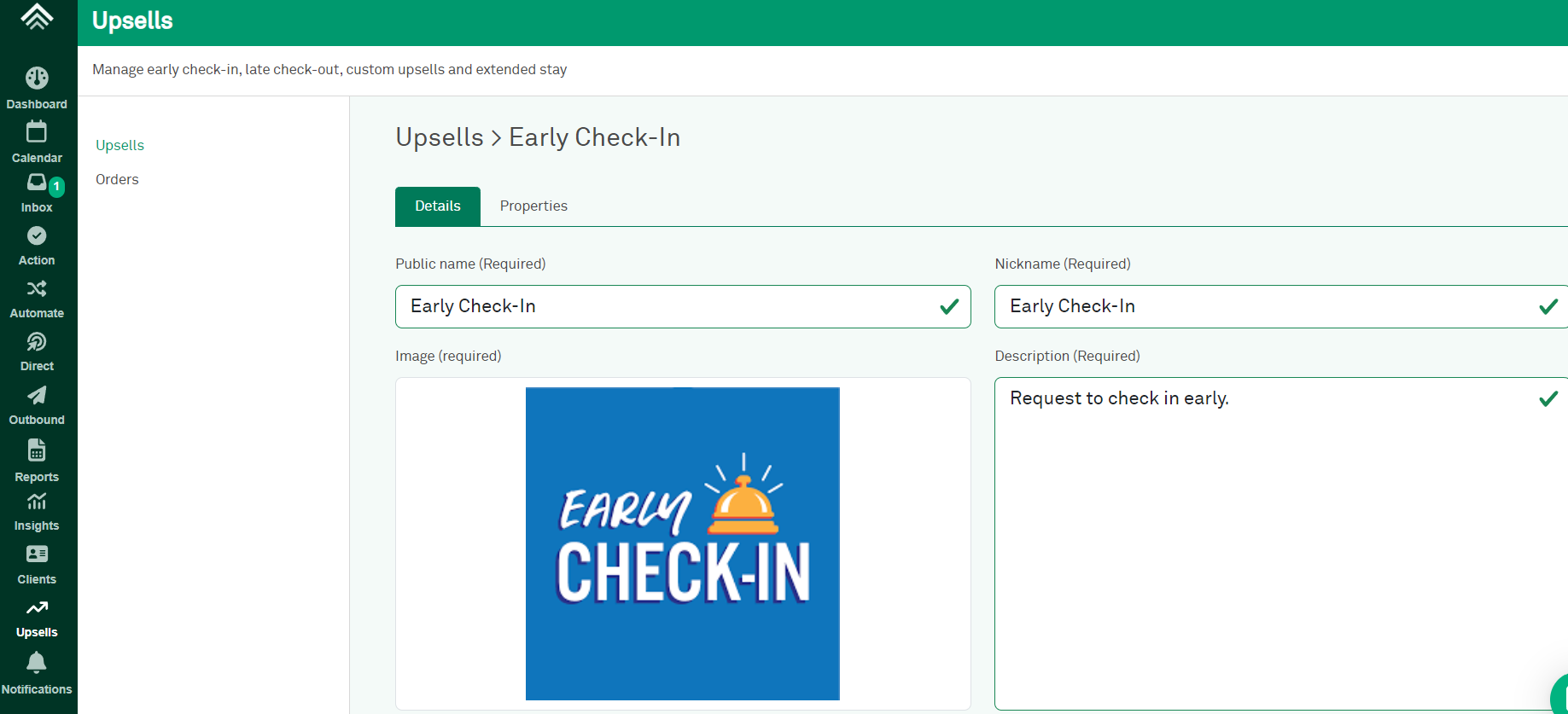
Notifications
Keep up to date with managing your Upsells orders with notifications. Head to your Notifications Settings to toggle email notifications on Upsells requests and purchases via email.
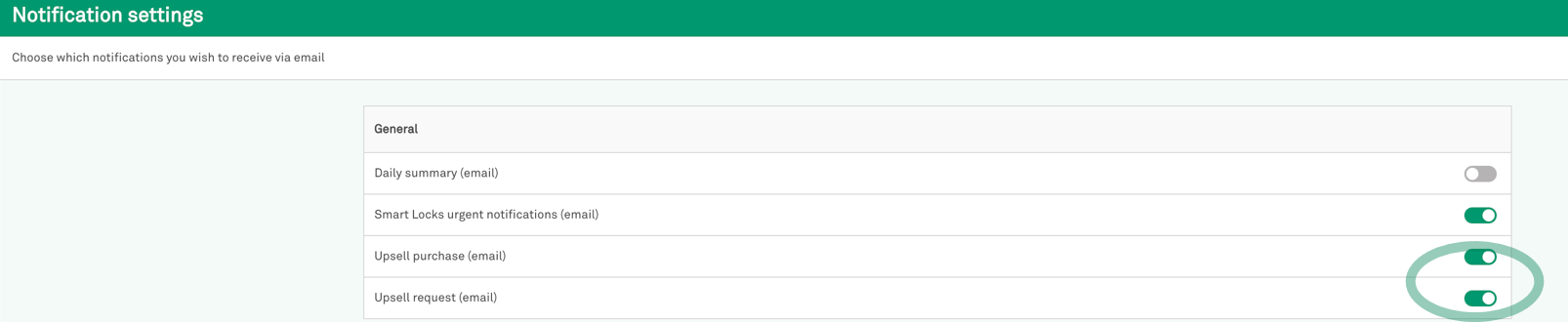
View Interactive Walkthrough
FAQ's
General Usage:
Q: What types of upsells can I offer?
A: You can offer a variety of upsells including early check-ins, late check-outs, room upgrades, special amenities, and any custom services tailored to your guests’ needs.
Q: Can I set different prices for different properties?
A: Yes, you can set unique prices for each property, ensuring that the upsell pricing matches the property's currency and specific requirements.
Q: How do I know if an upsell has been added to a booking?
A: You can track all upsell orders from the Orders page, where you will see the status of each upsell (pending, failed, paid, etc.).
Q: Can guests choose multiple upsells?
A: Yes, guests can select multiple upsells during the booking process, allowing them to customize their stay to their preferences.
Q: How do I handle upsells that require manual approval?
A: If an upsell requires manual approval, you will receive a notification. You can then review the request and approve or reject it from the Orders page.
Q: Can I edit an upsell after it has been created?
A: Yes, you can edit existing upsells by navigating to the Upsells section, finding the upsell you wish to edit, and updating the necessary details.
Q: Can upsells be customized for different properties or guest preferences?
A: Yes, you can customize upsells for different properties with specific availability and filters, and create custom upsells tailored to guests' preferences.
Q: Is there a limit to the number of upsells I can create?
A: There is no set limit, but it's important to manage them effectively for a positive guest experience.
Q: How can I get feedback from guests about the upsells offered?
A: Consider sending a post-stay survey or asking for feedback directly in your follow-up communication with guests.
Creating & Managing
Q: What information is needed for creating or editing upsells?
A: You'll need to provide a name, nickname, image, description, and price. You can also set availability, apply filters, and choose a currency.
Payment Error:
Q: What happens if there's a payment error or other issues?
A: Error messages will guide you, and the system will create orders with the appropriate status for follow-up action.
Filters:
Q: How do filters work on the upsells index page?
A: You can filter upsells by name or property. All filters can be reset as needed.
Q: How can I filter and manage upsell orders?
A: Use filters like upsell nickname, guest name, property, and order status. You can update statuses using action dropdowns and confirmation modals.
Q: Can I see how much revenue upsells have generated in my insights dashboard?
A: Currently, upsell revenue is not displayed separately in the insights dashboard, but it may be added in a future update.
Q: Will upsells affect my overall property revenue reported in insights?
A: Upsell revenue is not included in property revenue figures in the insights dashboard and is tracked separately.
Updated about 2 months ago