How to set and change rates on Uplisting
Instructions on how to change and update rates and prices on Uplisting
There are 3 types of rates on Uplisting
- Base rates
- Lead time rates (last-minute discounts)
- Spot (nightly) rate
Rate hierarchy
Rates have a hierarchy to maximise flexibility and value.
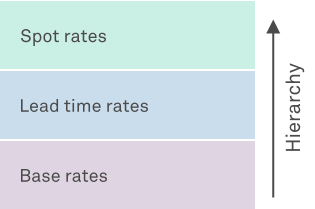
1. Spot (nightly) rates
Spot rates can be set by directly entering a price on a calendar cell, or using the Update Rate feature to change rates for multiple date ranges, for one or more listings.
Spot rates are the best way to change rates on Uplisting. Any rate you set directly on the calendar or using the Rate update feature will always override whatever rate is already present
2. Lead time rates
Lead time rates will overwrite spot rates if the rule is triggered. However, you can overwrite a lead time rate with a spot rate.
Why does it work like this?Lead time rate rules save a lot of time changing last-minute rates, that's what they are there for. This works perfectly 99% of the time.
However, on a peak date like New Year's Eve, you most likely look to achieve a higher rate. In this scenario, the lead time rate rule will overwrite the spot rate for New Year's Eve (eg. 28 days away), however, you can then set a spot rate to your desired price.
3. Base rates
If no lead time rates or spot rates are configured, base rates are set in place by default.
Why does it work like this?If base rates overwrote spot or lead time rates then any custom rates you set would be reset. This is not the desired outcome.
How to update spot rates directly on the calendar
- Select the take-home rate you wish to update (eg. 400 on the 27th of December).
- Enter the new rate on the update rate panel and confirm
- You will see the new rate on the calendar within a few seconds

How to update spot rates in bulk
- Show the Rate Update panel by click on the 'Update rate' button on the top right of the screen
- Select a date range (from one day to a three-year span)
- Enter rates for one or more days
- Select the properties you wish to update the rates for
- Click 'Update and Sync Rates'

How to set lead time rates
Click here to learn how to set lead time rate rules (last minute discounts)
How to set base rates
- Select the 'base price' tab on your property settings panel
- Update daily rates as desired

What rates/dates are affected?
Any dates without a spot or lead time rate in place will be updated. A spot rate is one where you have either set a particular rate for the date on the Airbnb or Uplisting calendars or have to use the Rate update feature on Uplisting.
Updated about 2 months ago