Facebook pixel
How to install a Facebook pixel
- Find your Facebook pixel
https://www.facebook.com/business/help/952192354843755?id=1205376682832142 - Enter and save your Facebook Pixel ID Uplisting integration page here.
- Done! Your Facebook Pixel will now load and track all pages on your Direct Booking website.
How to check if your Facebook pixel is installed
The easiest way to check your pixel is installed is using the Facebook Pixel Helper Chrome extension. You can find that here.
How to check your Facebook pixel is installed
- Install the Facebook Pixel Helper Chrome extension
- Load your direct booking website
- If the Facebook pixel is installed correctly the Pixel Helper will turn to blue and show a number.
This means the pixel is installed correctly.
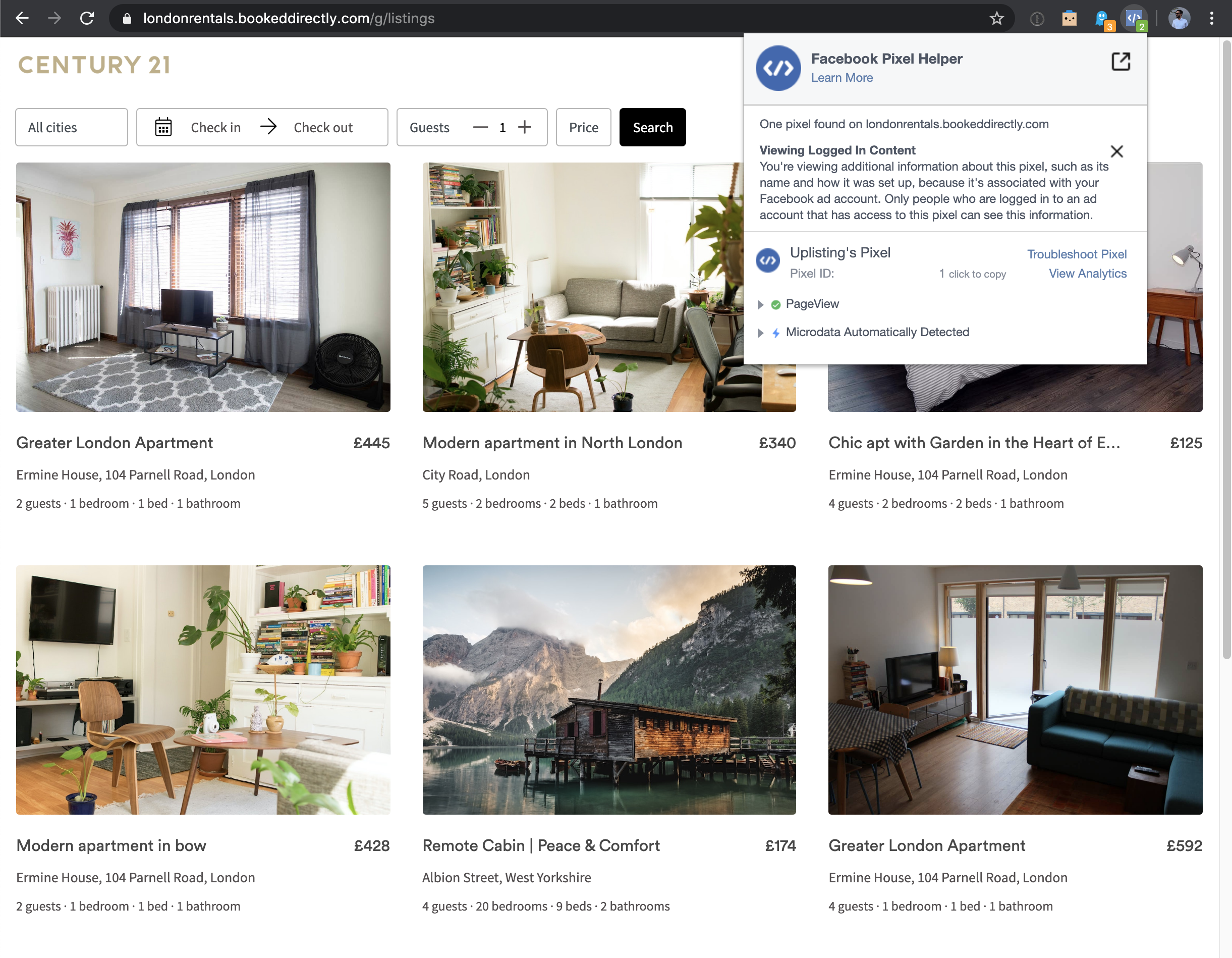
- If the Pixel helper remains faded, the pixel is not installed. Try a hard refresh (CMD + SHIFT + R, or CTRL + SHIFT + R) to clear the cache and check again.
- If not, the pixel you have entered on Uplisting may be incorrect.
Updated about 2 months ago