Minimum length of stay (MLOS)
How MLOS works on Uplisting
You can view and edit MLOS directly on Uplisting for one or more dates on one or more listings. There are three ways to update MLOS:
- A global (base) MLOS on each listing (
listing settings > availability) - On an individual date directly on the calendar
- Bulk update of MLOS for one or more listings for one or more dates
1. Set a global MLOS (for all date ranges)
Enter the minimum length of stay for a booking (eg. 2 nights). We default to 1 night.
listing settings panel > availability
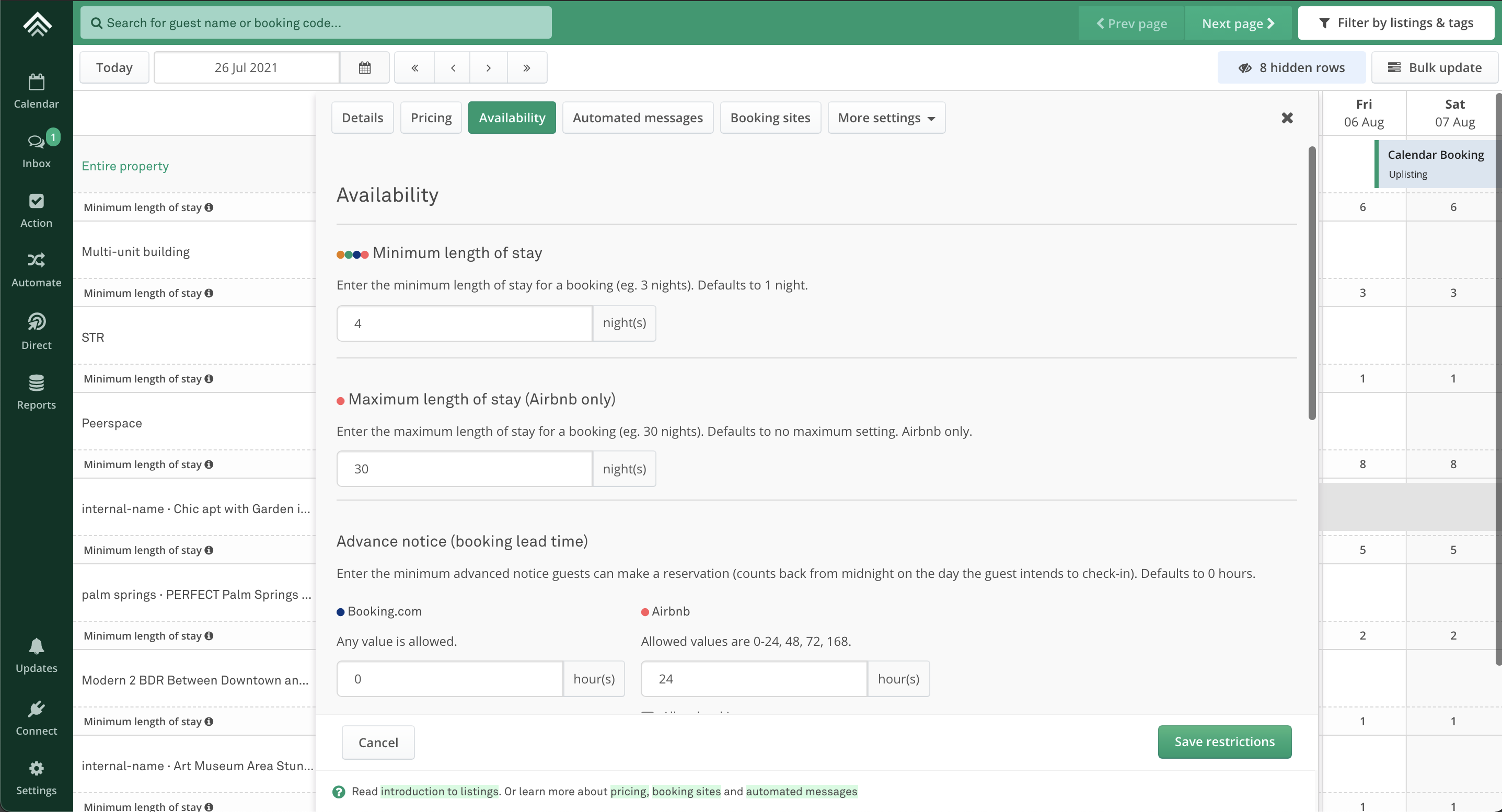
2. Set MLOS on an individual date on the calendar
- Ensure you are showing 'MLOS' using the show/hide filter on the upper right-hand side of your calendar
- Select the MLOS you want to edit (eg. the MLOS of 3 on the 13th of Sept)
- Edit the MLOS on the right-hand side panel and click update
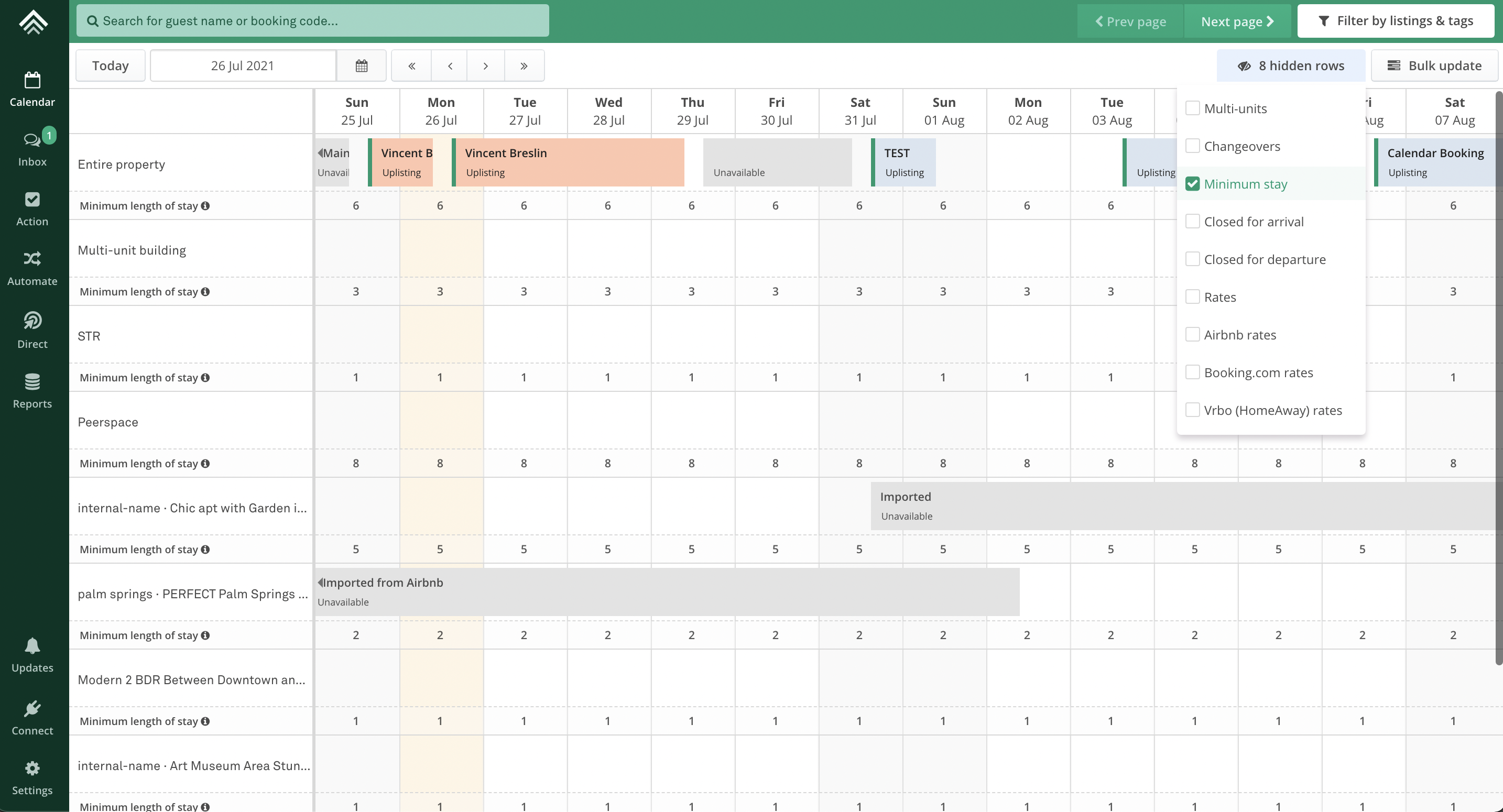
TipYou can change the date range on the right hand side panel to easily change the MLOS for multiple dates in a row.
3. Bulk update of MLOS for one or more listings for one or more dates
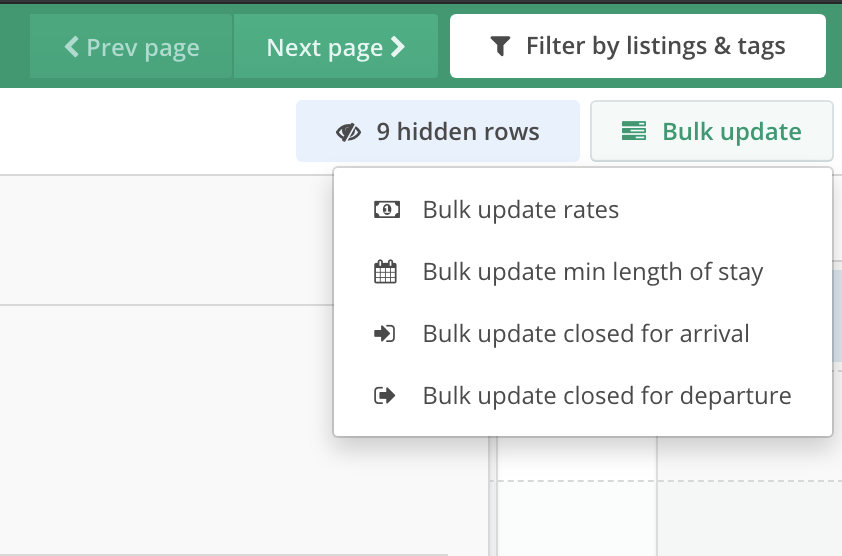
Use the 'Bulk update min length of stay' button to open the bulk MLOS update panel. Here you can set an MLOS for a specific date range and apply it to one or more listings.
Example use case:
If you'd like to have specific MLOS (eg. 10 nights for the months of December, or 4 nights from 2nd of January until 4th of March), and apply that to one or more listings, use the 'Bulk MLOS' button.
Video walkthrough on how to update min stay
Updated 2 months ago