Booking price tables
Introduction
Uplisting provides several helpful price breakdowns and tables on each booking. This information helps you understand how a booking has been calculated, your gross and net revenue, the balance on a booking, and your management fee (if applicable) and displays all payments and refunds.
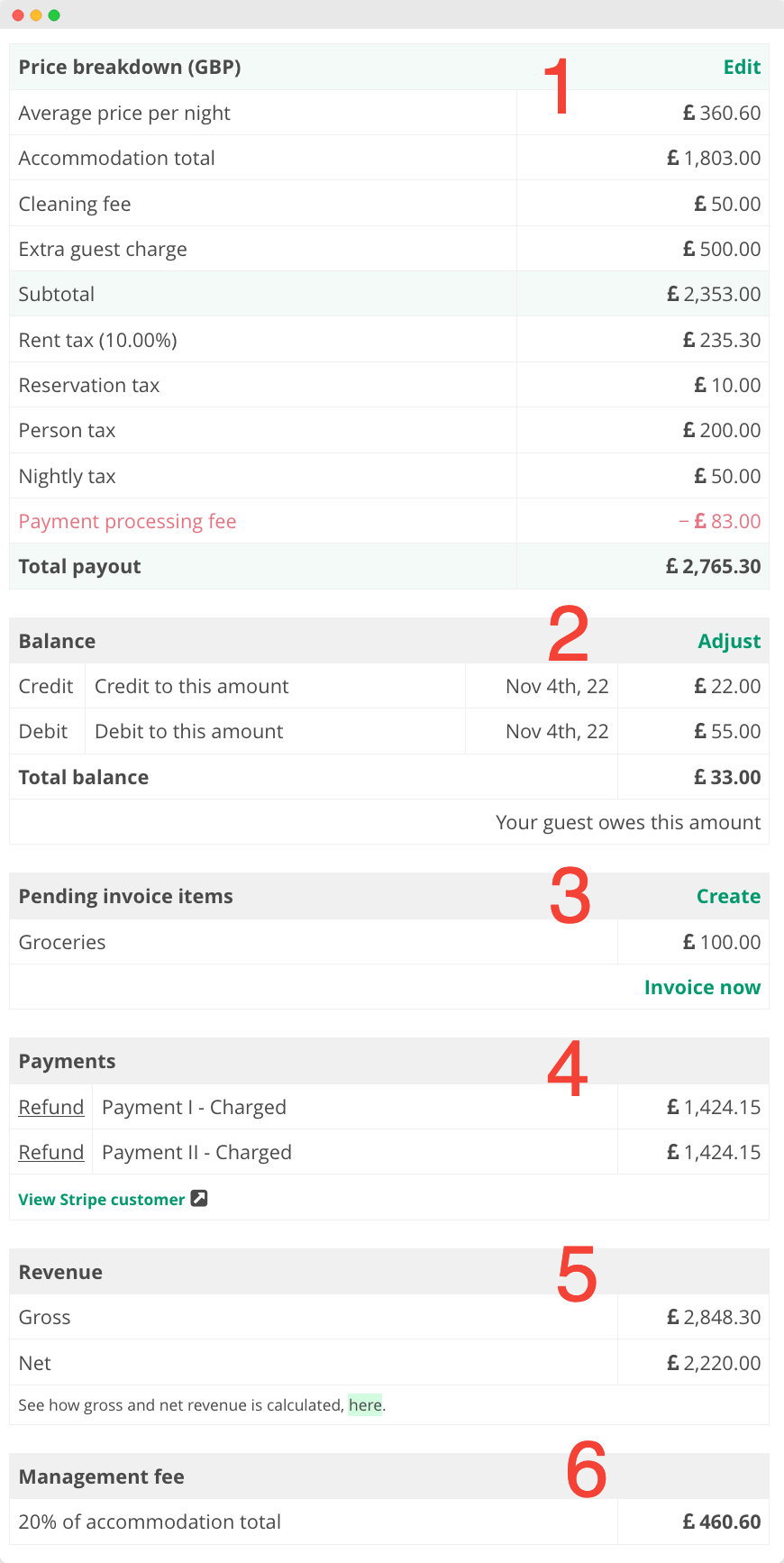
Price tables on Uplisting
Price breakdown (1)
The price breakdown provides all line items associated with the booking. This includes any extra charges, discounts, taxes and fees.
Balance (2)
The balance displays what is owed to the guest or you. You can adjust the balance and add credit or debit.
For example, if the dates change for a Direct, Google or Vrbo booking which has been paid for via Uplisting's connection to Stripe, the balance will reflect the difference in what was paid to the booking amount.
How to use the balance function
Guest is owed a refund
If your guest is owed a refund, select the refund link/button on any of the payments on the payment table (4). Edit the refund amount to equal the amount owed and click the refund button. The balance will automatically be updated to 0.00 (assuming you refunded the exact amount owed).
You are owed money by your guest
At present, you will need to take payment of any money owed outside of Uplisting (eg. via Venmo, bank transfer or Stripe). Once you have taken payment, click the 'adjust' button/link and add a credit to the amount you received from the guest. The balance will then be reduced by that amount.
We are adding the ability to charge guests for extra charges directly through Uplisting. This feature will be released be end of 2022.See pending invoice items (3) below
Further details on how the balance is calculated
Airbnb
All Airbnb bookings are assumed as paid
Uplisting (direct bookings) and Vrbo and Google
- if a non-split payment booking is paid or marked as paid, the balance will be 0 unless the booking amount is altered.
- If a split payment is altered before the second payment is charged, the balance automatically goes to the second payment, meaning the balance is 0.
Booking.com
- No payment information
The balance equals the gross amount.
Note: if the booking price changes on BDC, this does not alter the balance at the moment. - Virtual credit card
The balance will be 0. - Bank transfer
The balance will be 0. - Credit card payment
The balance will be 0.
If the payment fails, the payment will display as pending under the payments table.
Booking.com price changes (e.g. room update, date change, extensions) are not currently reflected on the balance.
Pending Guest Upsell Items (3)
You can manually add Upsells to each booking and charge on the stored Card details or offline. To find out more, check out our guide on Guest Upsell Items.
Payments (4)
This table displays all payments and refunds processed by Uplisting via your Stripe account.
Revenue (5)
- Gross
- Net revenue. Set your net revenue calculation here.
Management fee (6)
Automatically calculate your management fees for each booking. Lern more about management fees
Updated about 2 months ago