PriceLabs
Uplisting and PriceLabs integrate directly. PriceLabs can update your prices, minimum length of stay settings and other restrictions.
How to connect to PriceLabs
On Uplisting
- Login as the Account Owner then find your Partner API key on the Connect > API screen (here).
- Copy this key
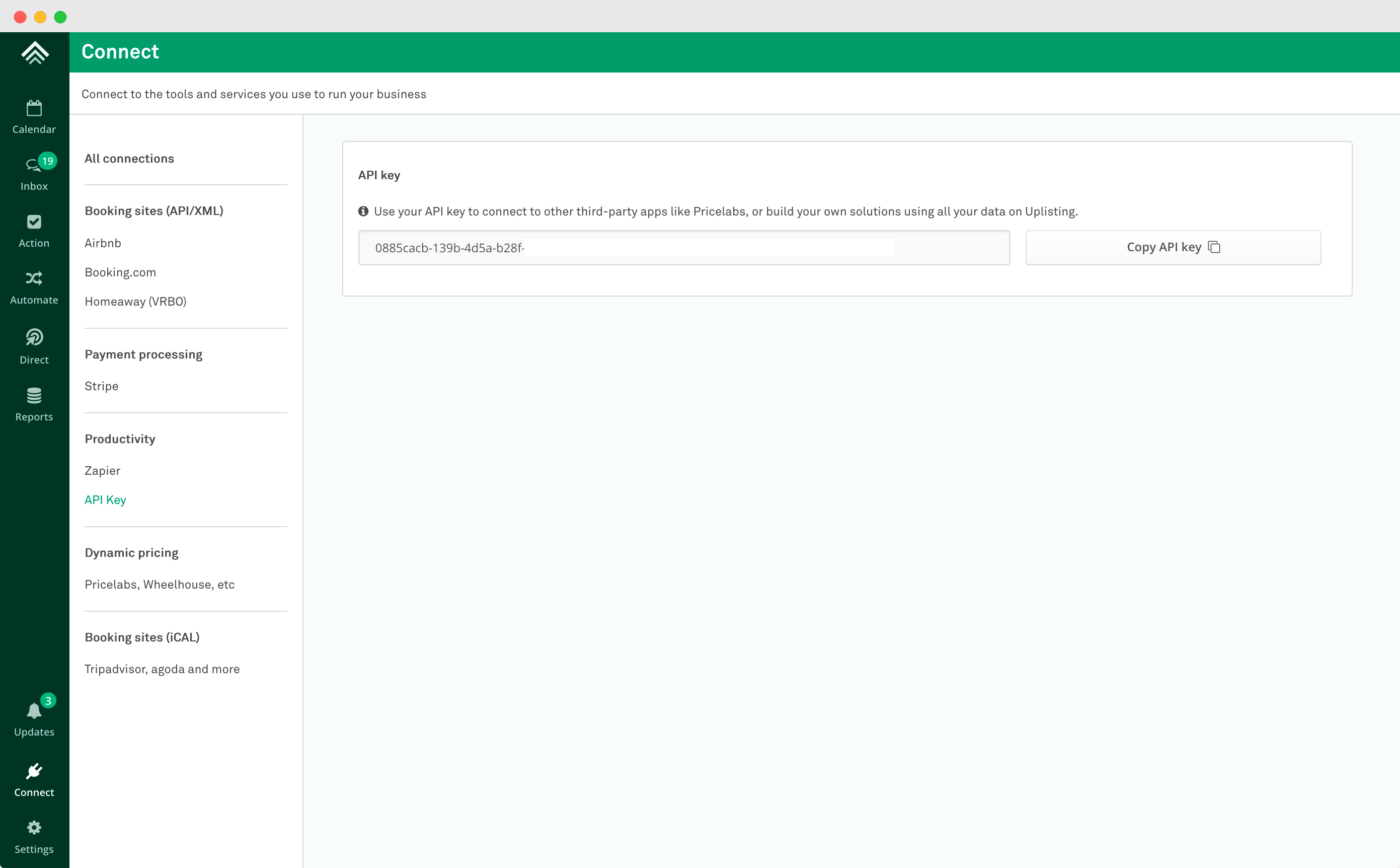
On PriceLabs
- Click the red "Add your listings" button on your dashboard. Select Uplisting from the drop-down menu, enter your API key, and click "Connect"
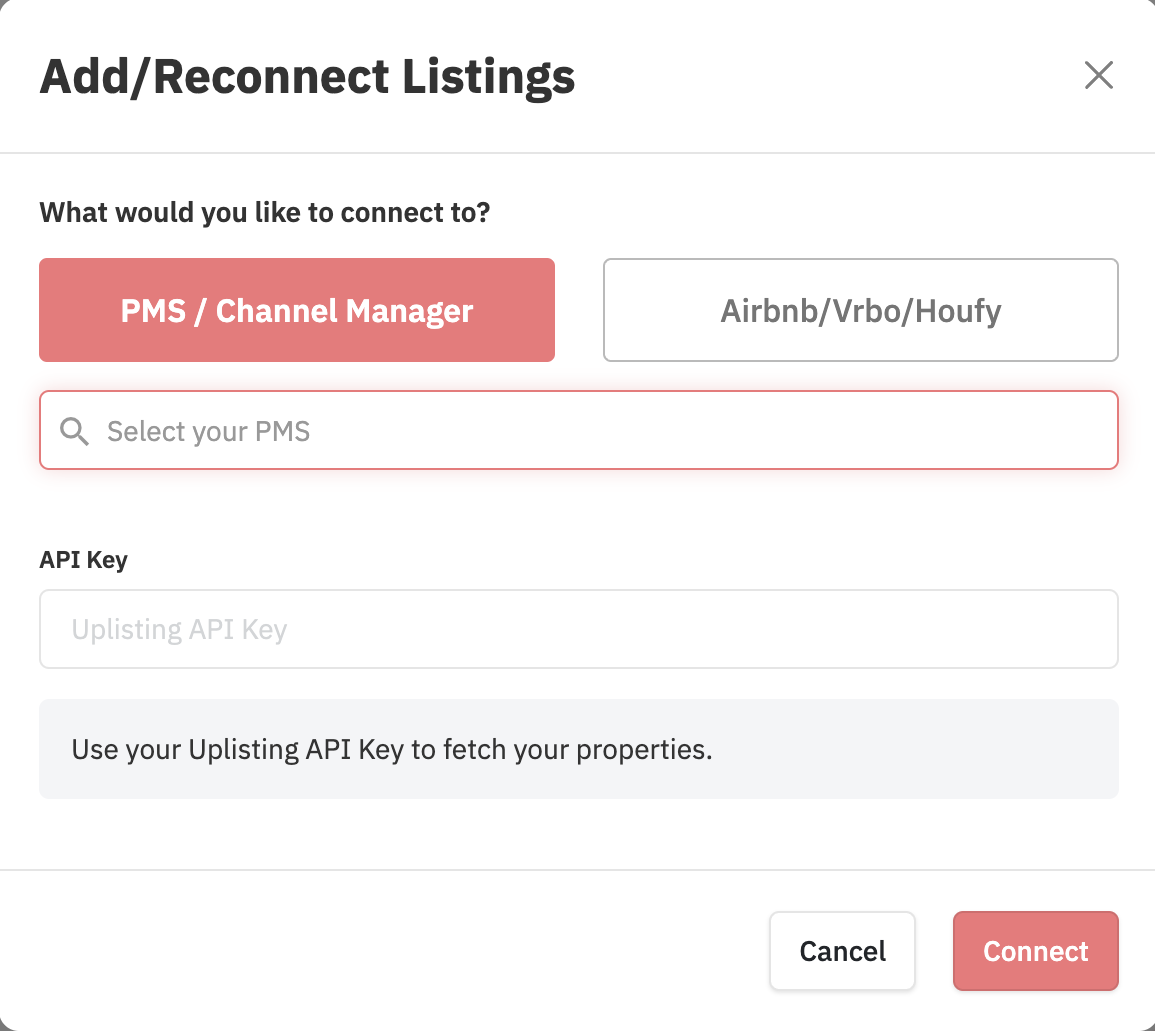
- You should now see your Uplisting listings on your PriceLabs dashboard. Ensure to review the pricing in PriceLabs.
- Turn syncing on for the newly-imported listings.
Moving to Uplisting from another PMS?If you previously connected your PriceLabs account either with another property management system (PMS) or directly with the online travel agencies (OTAs), please see the FAQ "Moving from another channel manager?" below.
Once the sync occurs, you'll see your PriceLabs rates and a minimum length of stay on your Uplisting calendar.
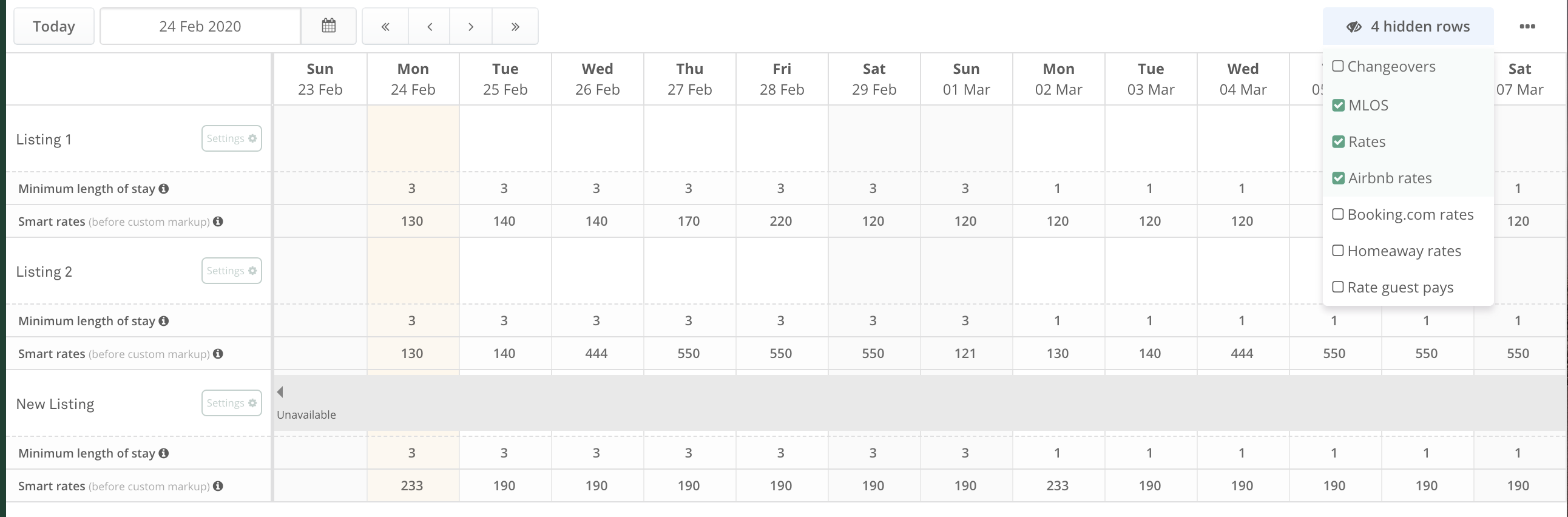
FAQs
My prices aren't syncing to Airbnb
- Ensure that the API Key in use has access to the required listings. Account Owners by default have access to all listings and settings.
My prices are getting reset on Uplisting
- Ensure that any future updates you make to rates or minimum length of stay are done on PriceLabs and not Uplisting. If you make changes directly in Uplisting while connected to PriceLabs, this will be overwritten with the values in PriceLabs during the next sync.
Moving from another channel manager
- If you're moving to Uplisting from another channel manager and wish to connect your PriceLabs account, then there are some extra steps that you will need to take.
- Details of this process can be found on PriceLabs' help page here: Transitioning between PMS's.
Help from PriceLabs
- For assistance from PriceLabs directly, please check out their Help Center here, or Integrating with Uplisting or by signing in to your PriceLabs account and using their Ticket system.
Updated about 1 month ago