Saved replies
Use saved replies to speed up guest messaging
Saved replies offer a big time saver for guest communication on both desktop and mobile.
Introduction
- Save any message
You can save any messages you have already sent (on any booking). - Insert reply tags
You can edit the saved message and insert 'reply tags' such asguest_first_nameandlisting_name.When you then insert a saved reply when sending a message to your guest, their guest name will automatically be included. You don't need to make any changes! - Edit as required
You can edit the guest message before you send it.
How to save and insert a saved reply
- Save any message by selecting the
saveicon next to one of your previously sent messages. - Replace the guest name (and other appropriate words) with reply tags.
- Save
- Use the 'Saved reply' button to insert a saved reply
- Edit if required prior to sending
You can also create a saved reply from scratch.
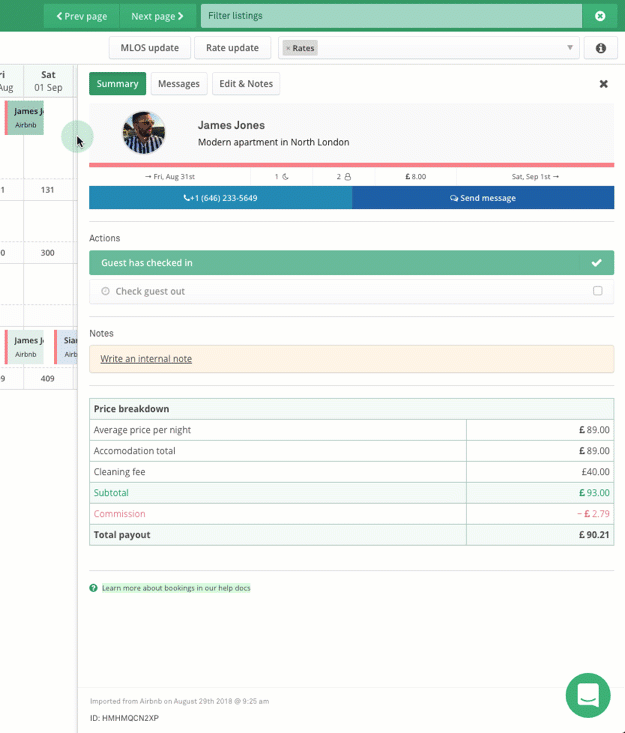
FAQ's
Can I use one saved reply for each guest question rather than one per property?
Yes! Use our Custom property attribute tags feature to create custom property attributes such as parking instructions then include that tag in your automated messages.
Custom property attribute tags allow you to have unique content for each property under one tag.
Updated 2 months ago