Custom management fees
Automatically calculate your management fees for each booking. Make accounting a little easier!
Uplisting can calculate sophisticated formulas using dynamic variables that will be replaced automatically with values from the booking pricing information.
Note for users who joined Uplisting pre-May 2023If you configured management fees via the old way (Automate → Management fees), the system will consider the new custom management fee formula first and ignore the old configuration.
Example custom management fee formulas
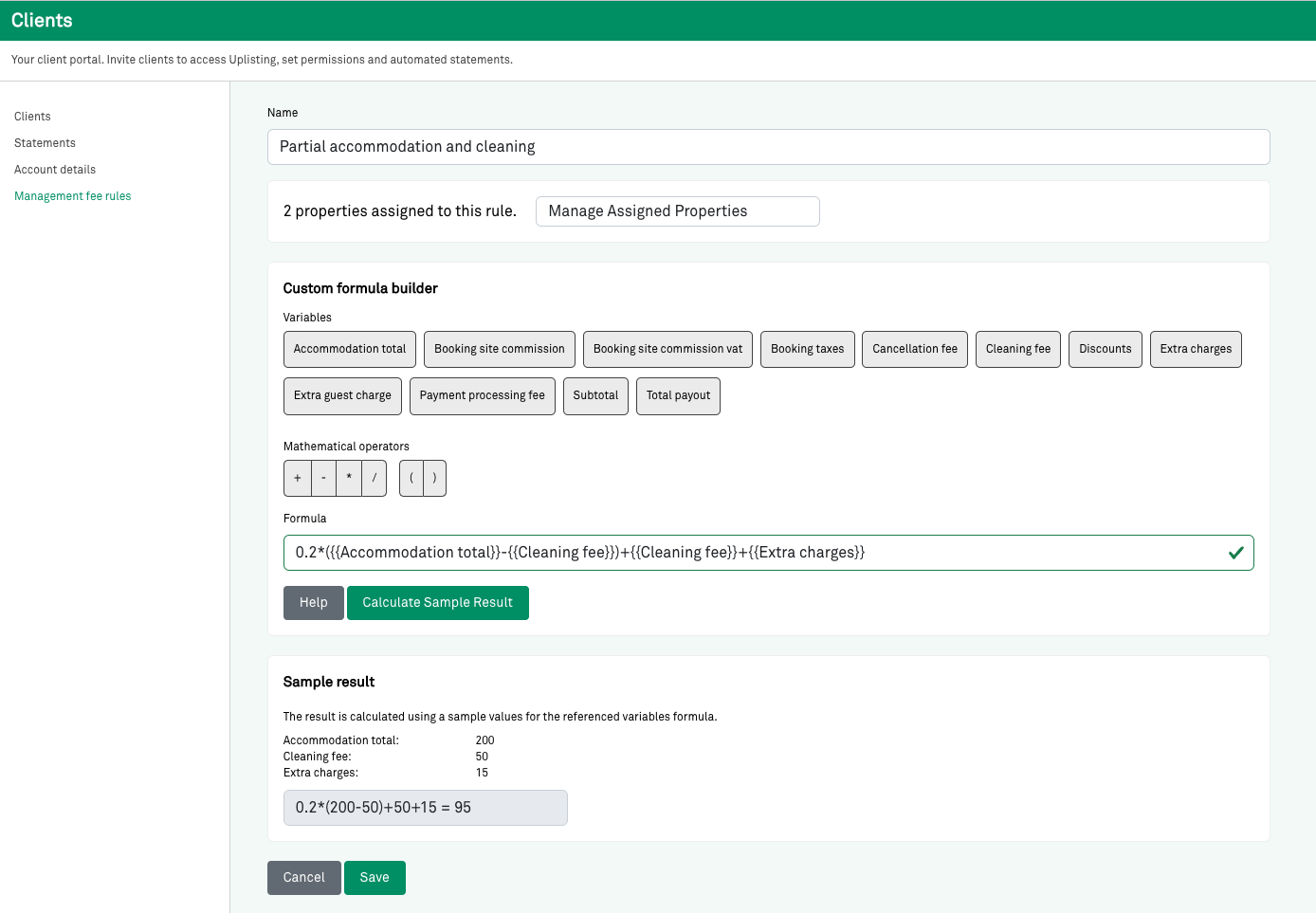
You can copy and paste the example formulas below directly into the Uplsting custom management fee formula input
20% of the subtotal minus the cleaning fee
Use a similar formula if you charge your management fee based on a % of the total a guest pays less the cleaning fee and before taxes and booking site commission.
({{Subtotal}}-{{Cleaning fee}})*.225% of the subtotal minus the cleaning fee and booking site commission
({{Subtotal}}-{{Cleaning fee}}-{{Booking site commission}})*.2520% of the gross booking value (inc cleaning fee, booking site commission and taxes)
The subtotal includes the accommodation total, cleaning fee, booking discounts, and extra charges.
({{Subtotal}}+{{Booking site commission}}+{{Booking site commission vat}}+{{Booking taxes}})*.2Variables that you can use in the formula
- Accommodation total
- Cleaning fee
- Extra charges
- Extra guest charges
- Discount
- Cancellation fee
- Booking site commission
- Payment processing fee
- Booking taxes
- Booking site commission tax
- Total payout
How to create a new management fee rule
To configure a client management formula, you need to go to the management fee rules within “Clients”. Clicking on the “New Rule” button will allow you to go through the process and set your first management fee formula.
You’ll need to:
- Name your formula
- Insert your custom management fee formula
- Our new custom management fee panel allows you to write down the formula that represents the best your management fee agreement.
- Uplisting allows you to insert dynamic variables that will be automatically replaced with the corresponding amounts taken from the booking pricing breakdown.
- Assign properties to your new formula.
- Our system allows you to link properties with each management formula that you configure. Only one management fee formula is allowed per property. One formula can be linked to multiple properties.
- The last step is simply to “Save” your formula. When the formula is saved, it will apply to new bookings without management fees on the linked properties.
Recalculating Management FeesIf you want to recalculate management fees for older bookings you can activate the "Recalculate managements fess for bookings with check-out after:" above the 'Save' button
Just specify the date you want these to be applied from and click Save
Applying tax to the Custom Management Fee formula
In order to keep the management fee relevant to every client, Uplisting allows you to associate a tax.
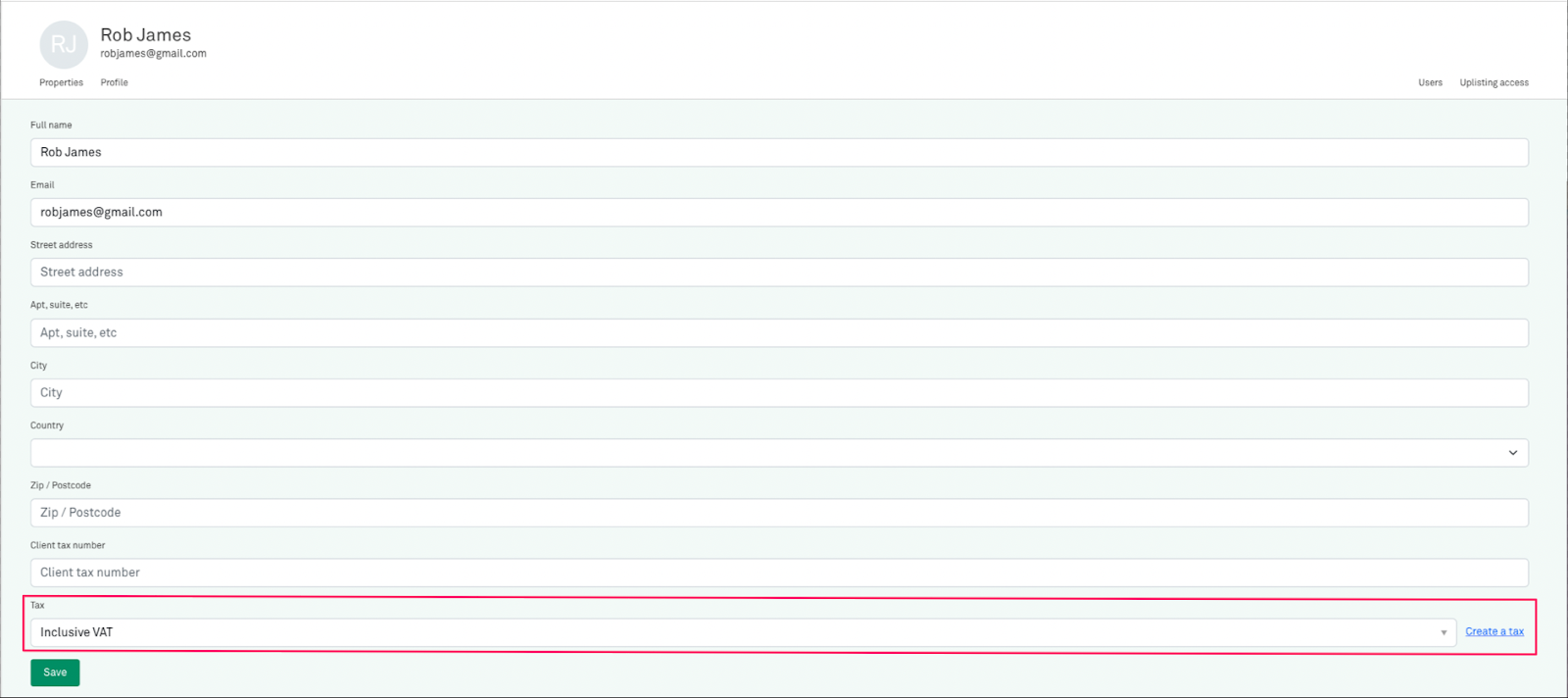
You need to visit an already configured client, access their client profile information and select a tax. Once the tax is set, every time Uplisting generates a client statement, the invoice will take into account the specified tax.
In case you aren’t familiar with the taxes, see how to configure one in this article.
LIMITATIONS
- If using multi-currency listings don't enter a flat fee value such as 20 in your formula. Uplisting does not perform currency conversion.
Updated about 2 months ago