Kick-Start Guide to Advanced Reporting
Build custom reports with advanced filters to manage and leverage your booking data.
Advanced Reporting is a powerful tool designed to give you more control and flexibility over your booking data. It goes beyond basic reporting by allowing you to create tailored reports that precisely match your specific needs.
Overview
- Customized Reporting: Craft tailored reports with filters and custom columns, focusing only on the data you need.
- Real-Time Data: Instant, up-to-date insights to support informed decision-making.
- CSV Exports: Easily export your customized reports for further analysis.
- Initially, you will be presented with 8 default reports, which allows you to customize and save new reports.
Video Walkthrough
How to Access Reports
- Navigate to "Reports" to get started
- NOTE: You can still access the old booking reports in the header.
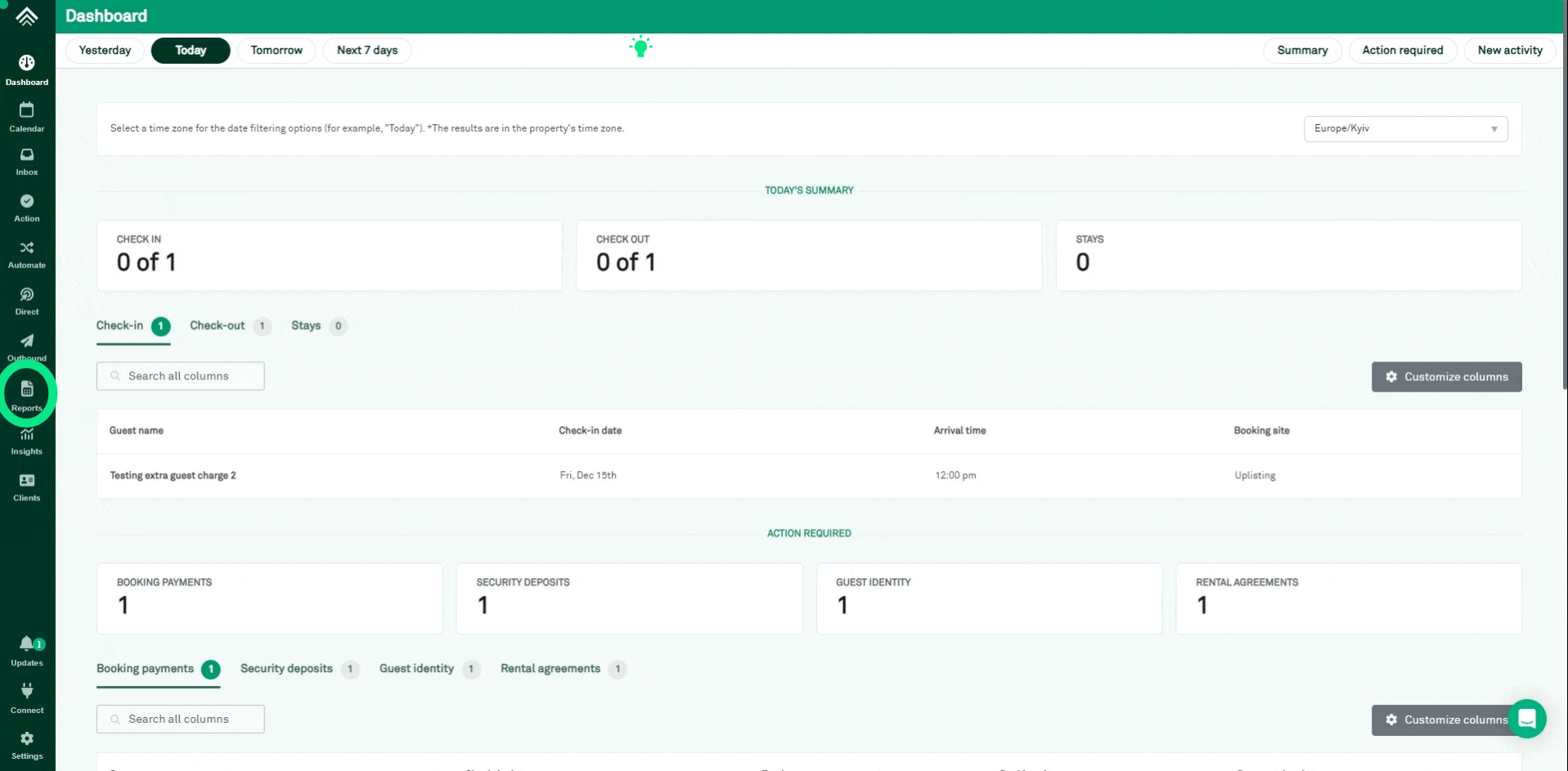
Quick Steps:
- Select a Report: Choose from the default reports or build a new one by adjusting the filters on a current default report.
- Apply Filters: Utilize various filters and operators to tailor the report to specific needs.
- Customize Columns: Choose the parameters to display for detailed insights.
- Update/Save: Update an existing report or save as a new one to enable report download.
- Request Report: Click this to receive the report via email as a CSV file.
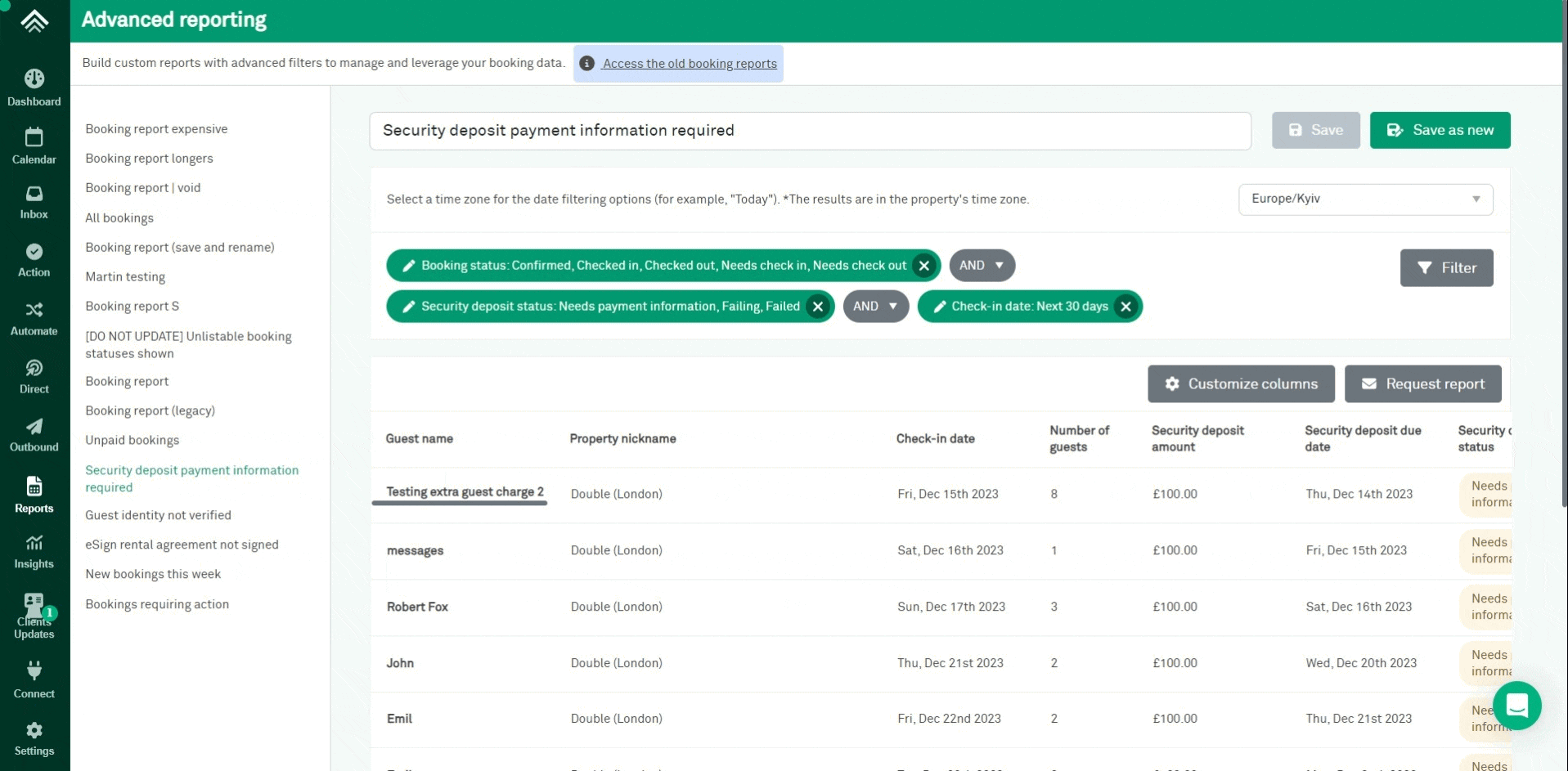
Default Reports
Default reports that are included are:
- Booking report (next 30 days): Same as existing report from calendar/reports
- Booking report (legacy) (next 30 days): Same as existing report from calendar/reports
- Security deposit payment information required (next 30 days)
- eSign rental agreement not signed (next 30 days)
- Guest identity unverified (next 30 days)
- Unpaid bookings checking (next 30 days)
- New bookings this week
- Bookings requiring action (Next 14 days)
Modifying and Creating Reports:
- Users have the flexibility to repurpose existing reports.
- Every new report is built upon the defaults or previously customized ones, promoting an iterative process of refinement and customization.
- Users can transform an existing report by changing its filters and parameters, essentially creating a new customized version without the need to ‘delete’ any reports.
Filter Application:
- Each report requires at least one filter; editing is enabled, but complete removal of filters is not.
- Filters selection is imperative for detailed, tailored reports.
- You can filter by Booking Dates, Booking Features, Pre-Arrival tasks or Property features (e.g. tags).
- You can filter by individual filters or by group filters.
- Use inclusion or exclusion operators with AND or OR. Treat anything that isn't mutually exclusive as an AND. Or if you want two distinct searches, use OR.
Booking Dates Filters
- Creation date, cancellation date, check-in date, check-out date or stays
- This allows you have more detailed insights into your bookings.
Booking Features Filters:
- You can filter bookings by the number of nights and booking sites, allowing insights into specific booking trends.
- The booking status and creation dates offer more layers of filtering for detailed reports
Pre-Arrival Filters:
- Monitor bookings with detailed pre-arrival statuses, including payment status, rental agreement statuses, guest identity status and security deposit status.
- This ensures focused attention on bookings requiring actions or updates.
Property Filters:
- Multi-unit name, property tag, or property nickname can be used for specific property filtering.
- This aids in distinct analytics for properties in different locations.
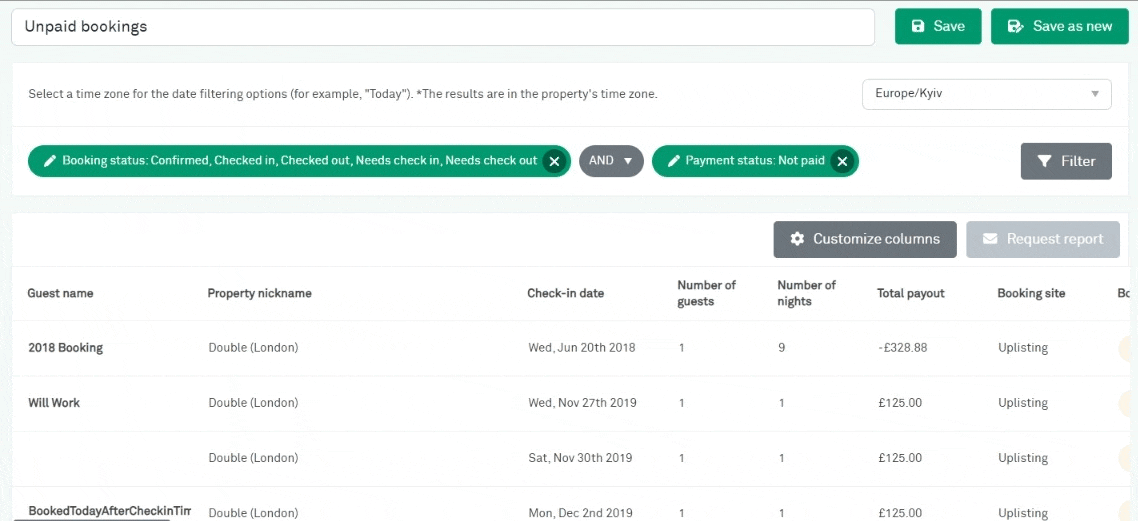
Group Filter Functionality
The group filter functionality is a powerful tool for conducting detailed and specific searches within a dataset. It allows users to combine multiple search criteria using logical operators like AND and OR. .
Understanding AND and OR Filters:
- AND Filter: The AND filter is used when you want all the specified conditions to be true for a record to be included in the search results. In essence, it's a way of narrowing down the data by layering multiple criteria. It's like saying, "Show me data that meets this criterion AND this criterion AND this criterion," and so on.
- OR Filter: The OR filter, on the other hand, broadens the search. It is applied when you want any one (or more) of the specified conditions to be true for a record to be included. It's like saying, "Show me data that meets this criterion OR this criterion OR this criterion." This filter is particularly useful when there are multiple possible criteria for what you're looking for, and any one of them would be satisfactory.
- Nested Groups:
Nested groups take this functionality further by allowing users to combine AND and OR filters in a layered manner. This is especially useful when dealing with criteria that are not mutually exclusive and where you need to mix different types of conditions.
Example: Viewing Paid Bookings for a Month
Consider the scenario where a user would like to view all paid bookings on a calendar for a specific month. The requirement is to include bookings that have a check-in, check-out, or an ongoing stay during that month, regardless of the specific date.
Here's how the group filter can be applied:
- Primary Condition (AND): Booking paid: true. This is the main filter, ensuring that only paid bookings are considered.
- Secondary Conditions (OR): Within these paid bookings, we want to include those that have either a check-in, an ongoing stay, or a check-out during the month. This is where the OR filter comes into play, as any of these conditions being true is sufficient for the booking to be included.
The filter would be structured as follows:
Booking paid: true AND (Booking check-in: This month OR Stays: This month OR Booking check-out: This month)
This query ensures that all results are paid bookings and have some relevant activity (check-in, ongoing stay, or check-out) during the specified month. The AND filter secures the primary condition (paid bookings), while the nested OR filter captures the various scenarios of booking activity within the month.
Note: that in our group filter functionality, the logical operators (AND, OR) can only be changed or applied at the group level, not individually for each filter. This means that you cannot directly create a filter sequence like Filter 1 AND Filter 2 OR Filter 3 without specifying group boundaries. This restriction is in place to ensure clarity in how the filters are applied and to avoid confusion about which operator takes precedence.
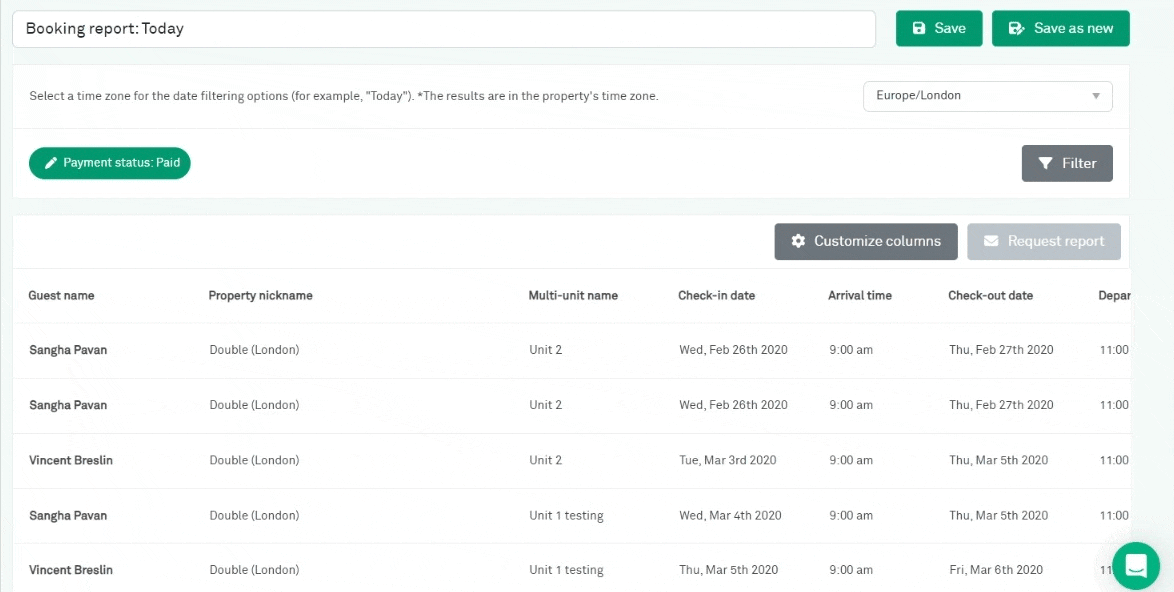
Customized Columns:
- Beyond filtering bookings, users can select specific parameters to display, offering customized report views.
- Various parameters are available, including financial, property, booking features, guest and booking dates.
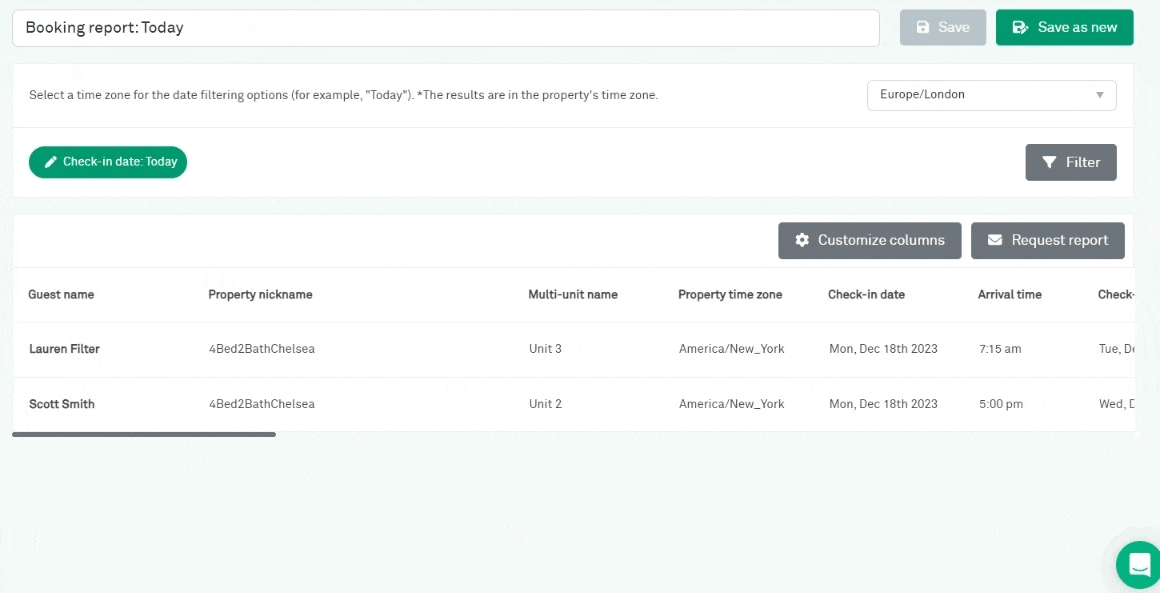
Saving and Updating Reports:
- Users must update or save the report to download the CSV file.
- “Save as new” option allows creating a new customized report from an existing one.
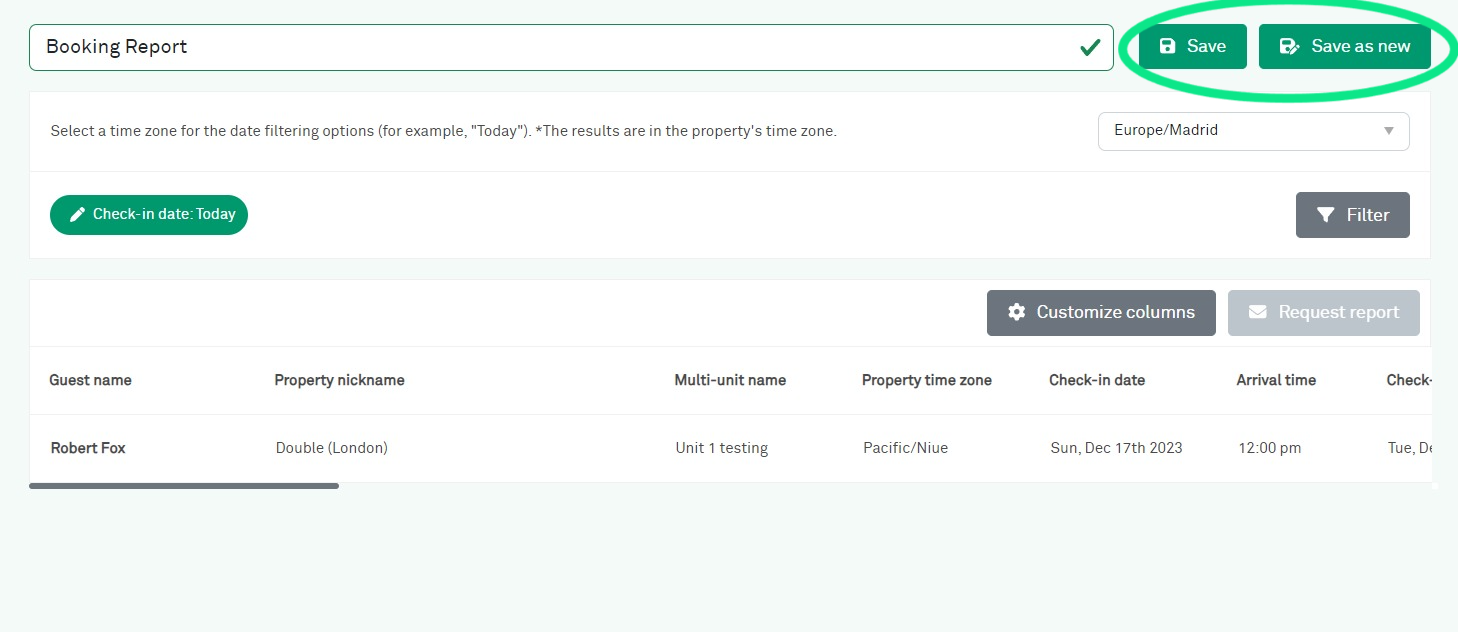
Report Generation and Download:
- After saving/updating, users can request the report, which is emailed as a CSV file.
- Report generation might take a moment, ensuring detailed and comprehensive data compilation.
- Select "Request Report"
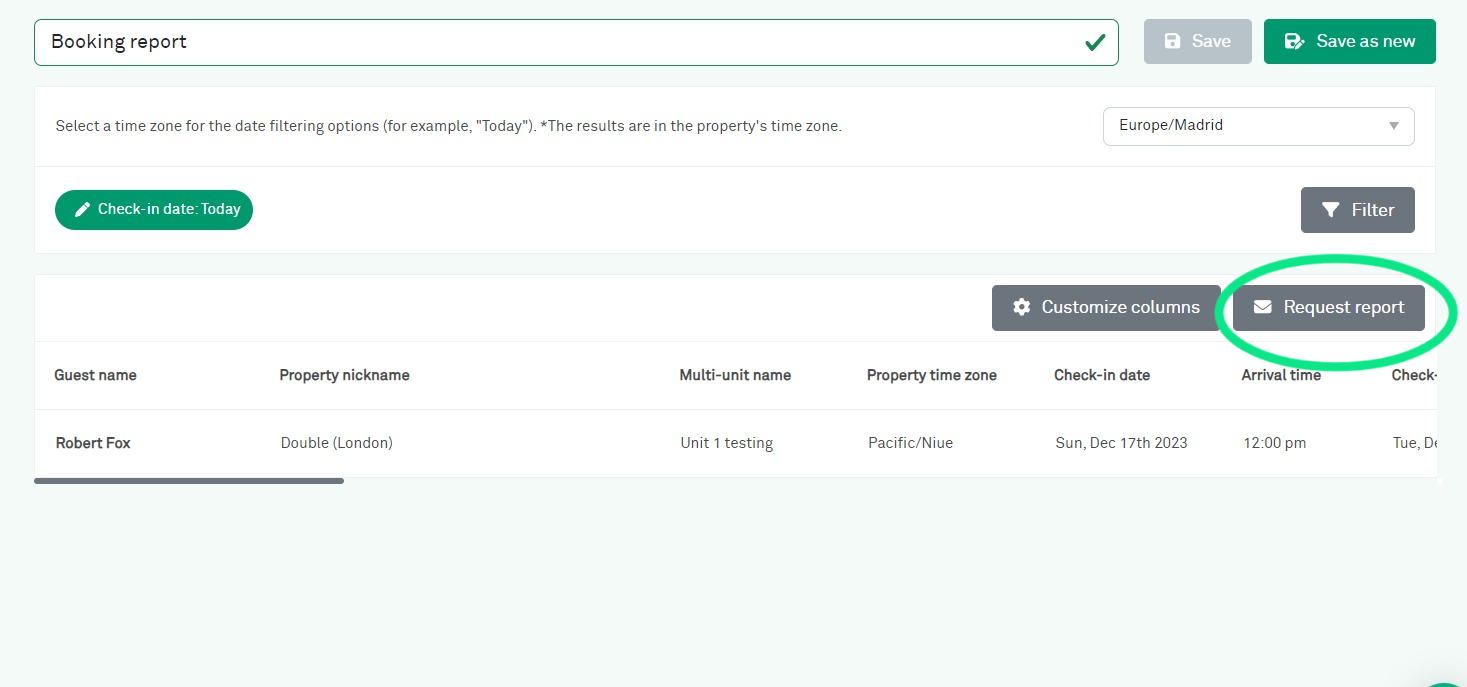
Pick Your Timezone:
- This feature allows you to select the timezone you want to use for the date filtering options. It's particularly useful for quickly understanding what bookings you have on any given day, especially "today," from your perspective.
- Simply choose the timezone that best suits your current location or preference. This will adjust the display of your booking dates accordingly.
- The default timezone is the timezone of your account, however you can adjust the timezone as you see fit.
- Note: While you can view your booking dates in your chosen timezone, please note that the actual check-in and check-out dates, along with other date-related details, will always be displayed in the property's local timezone.
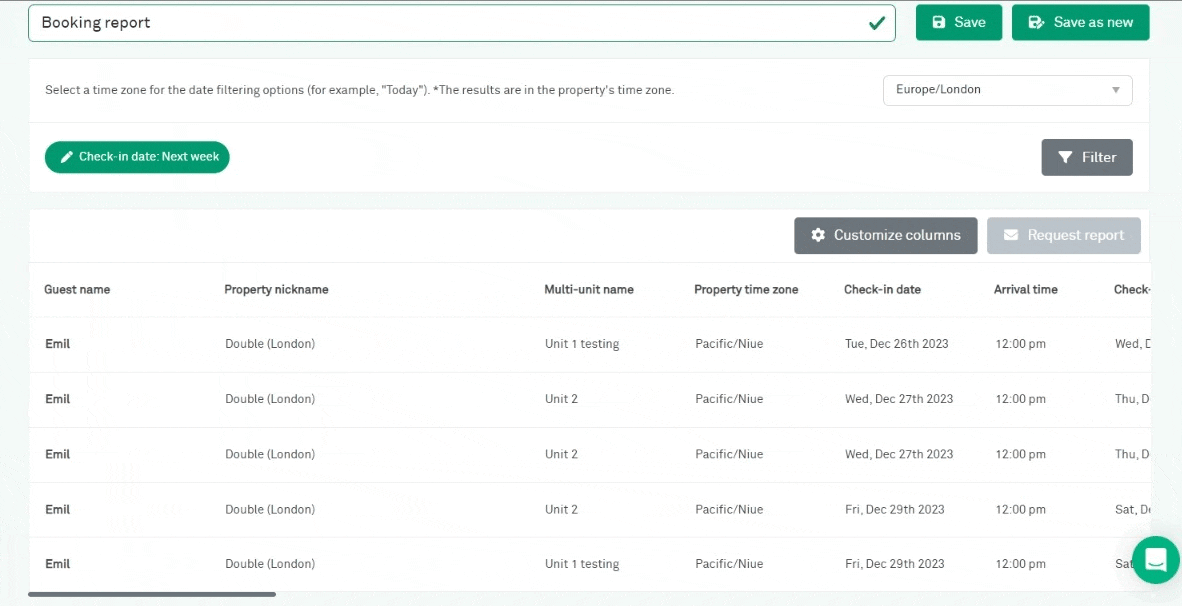
Updated 2 months ago