Cancelling a Google booking
How to cancel and refund a Google booking
You are in control of Google bookings and can edit and cancel as you need.
Refunding a booking
You can refund a portion or the total amount of a Google booking.Refunding payment does not automatically cancel a booking. Please read the instructions below on how to cancel a booking.
How to refund a Google booking
- The refund payment buttons are displayed on both the booking summary and booking price tabs
- Click the refund button (if the booking is a split payment booking there will be two buttons, one for each payment)
- Enter the amount you wish to refund. Uplisting will display the total payment amount or whatever payment amount is left if you have already refunded a portion of the booking.
- Click to confirm. The amount you selected has now been refunded to the guest's card.
- Once you refund the payment, you most likely need to cancel the booking (explained below).
Note it can take up to 10 days for the funds to display on the guest's statement.
How to cancel a Google booking
What happens when you cancel a bookingCancelling a booking will hide the booking from the Uplisting calendar, however, you can still access the booking by searching for the guest name.
- Select the booking on your calendar and click on the
Detailstab
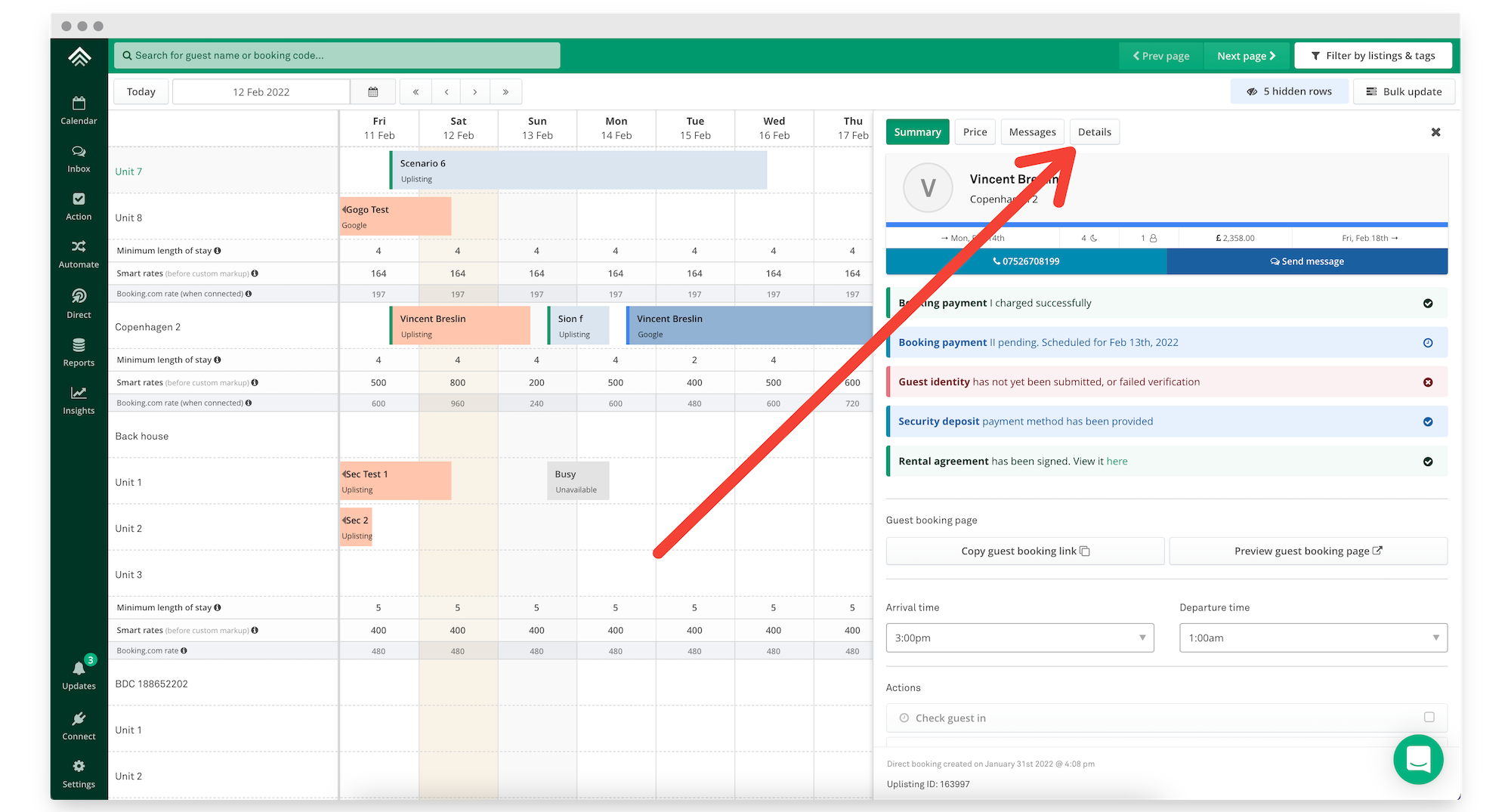
Open a Google booking
- Click cancel then confirm on the confirmation pop-up
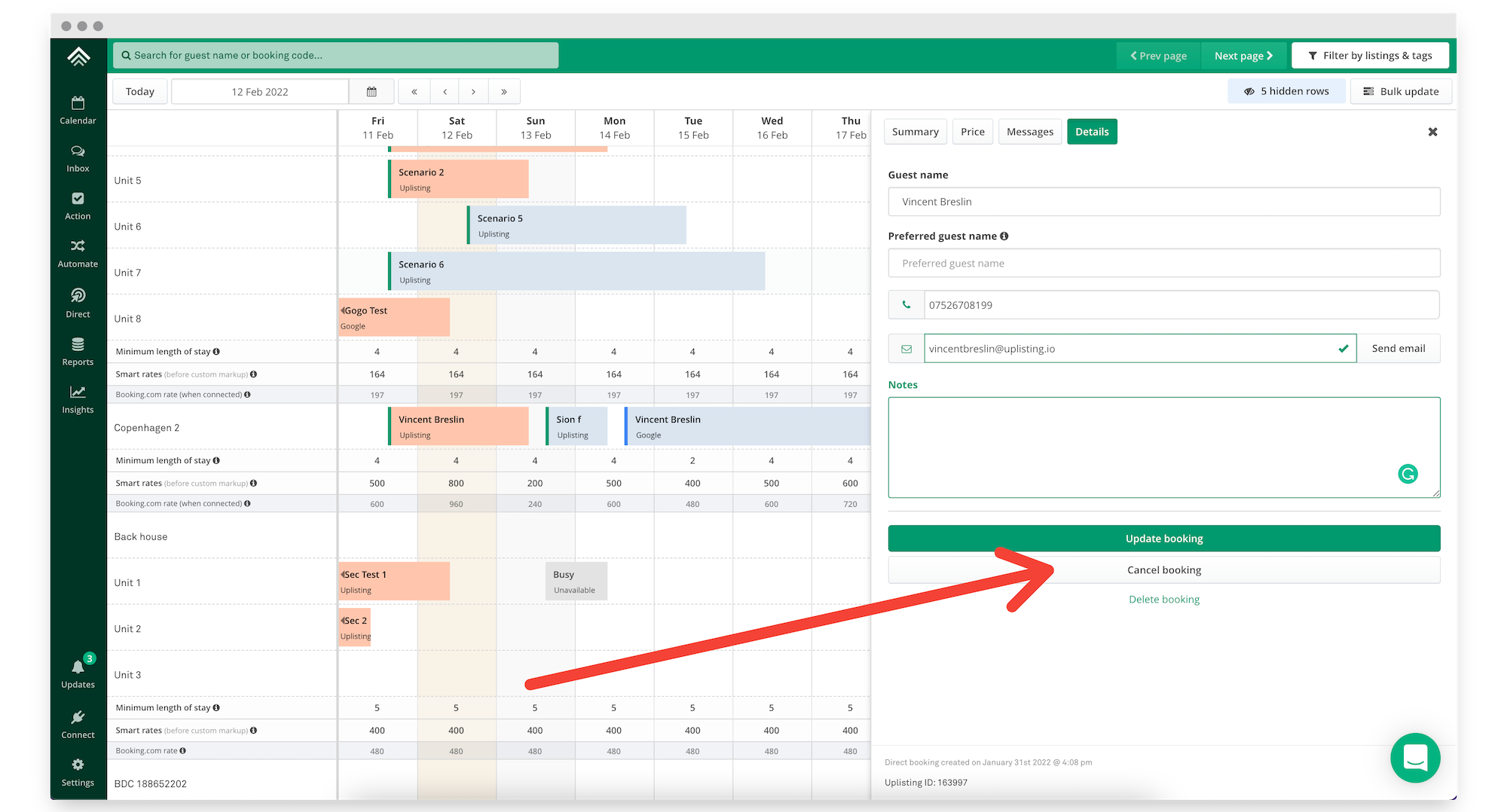
Cancel a Google booking
Difference between cancel and delete
A cancelled booking is removed from the Uplisting calendar but remains accessible (via search and in reports).
Deleted bookings are removed entirely from Uplisting. They are not accessible in future.
Unless you are making test bookings or made an error, cancel rather than delete.
Updated about 2 months ago