How to use the Client Management Feature
The Client Management feature in Uplisting allows you to easily manage your clients and grant them access to monitor their properties. With granular access settings, you can provide specific functionalities to your clients.
Introduction:
The Client Management feature in Uplisting allows you to easily manage your clients and grant them access to monitor their properties. With granular access settings, you can provide specific functionalities to your clients. In this article, we'll walk you through the steps to create a new client profile, associate it with properties, and set granular access permissions.
Purpose and Benefits
The purpose of the Client Management feature is to streamline the process of managing your clients' access to Uplisting. By using this feature, you can easily grant access and manage different functionalities for different clients. Some of the benefits of using this feature include:
- Increased efficiency in managing your clients' access to Uplisting
- Better organization of your client profiles and associated properties
- Increased transparency and communication with your clients
How it works
Creating a new client profile involves completing a 3-step wizard.
The first step is to go to the Client Section, click "Add New Client" and then enter the client's full name and email address.
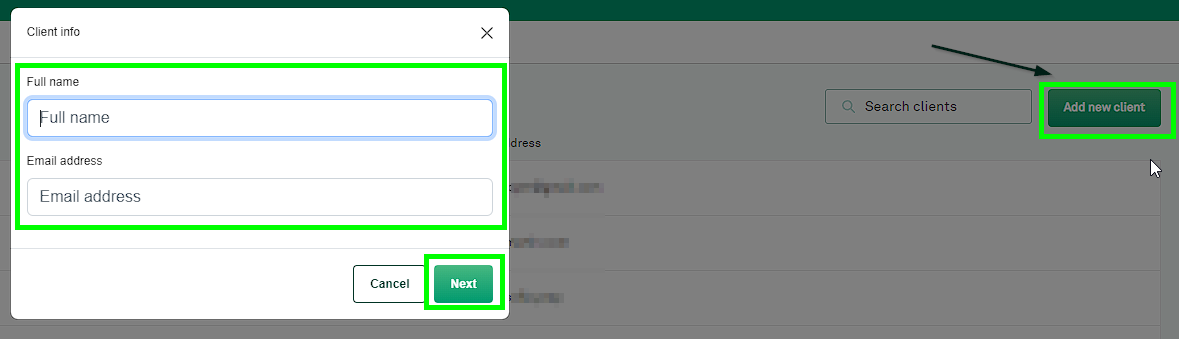
Step one
The second step is to enter the client's address information (optional).
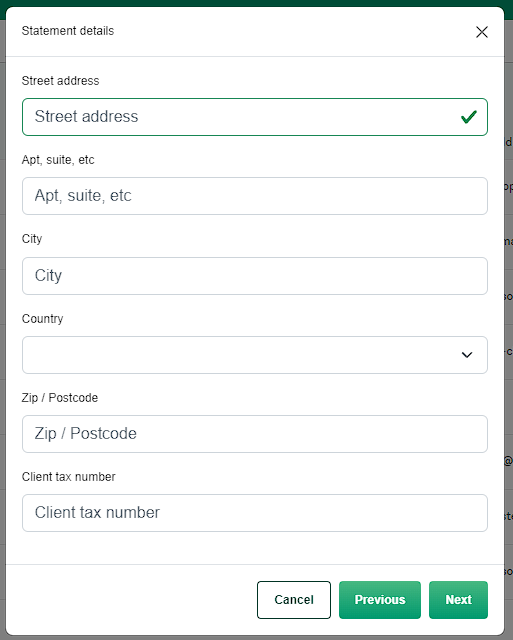
Step two
The final step is to associate the client with at least one property in your account.
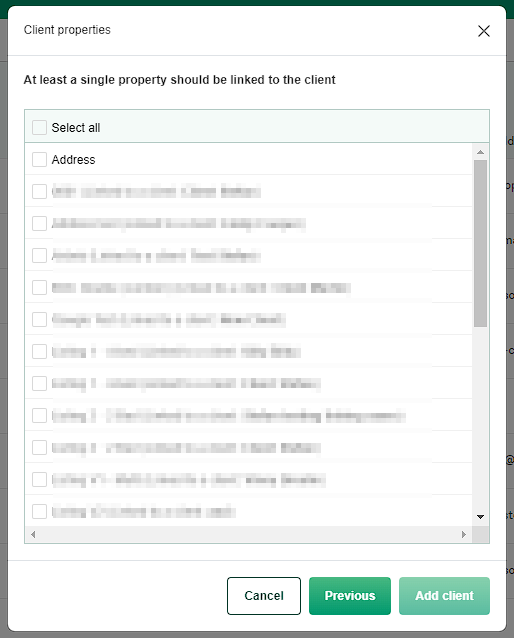
Step three
Editing Permissions
Once the profile is created, you can modify the default permission for the client profile, invite client users, as well as editing the profile information, and associating additional listings.
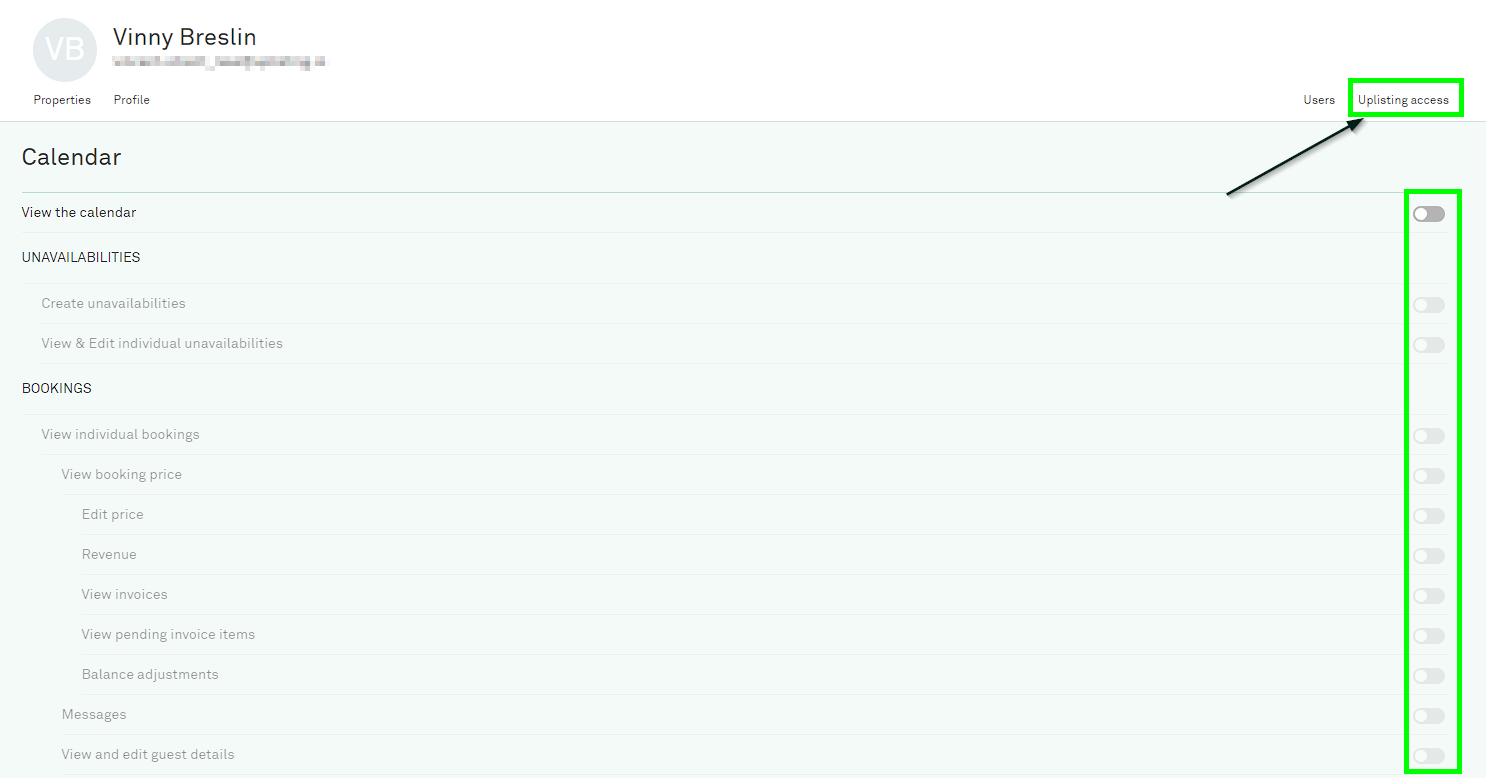
Edit Permissions for Clients/Owners
How to invite a user
To invite users associated with your clients and grant them access to the app and properties linked to the client, simply enter their email address under the “Users” tab.
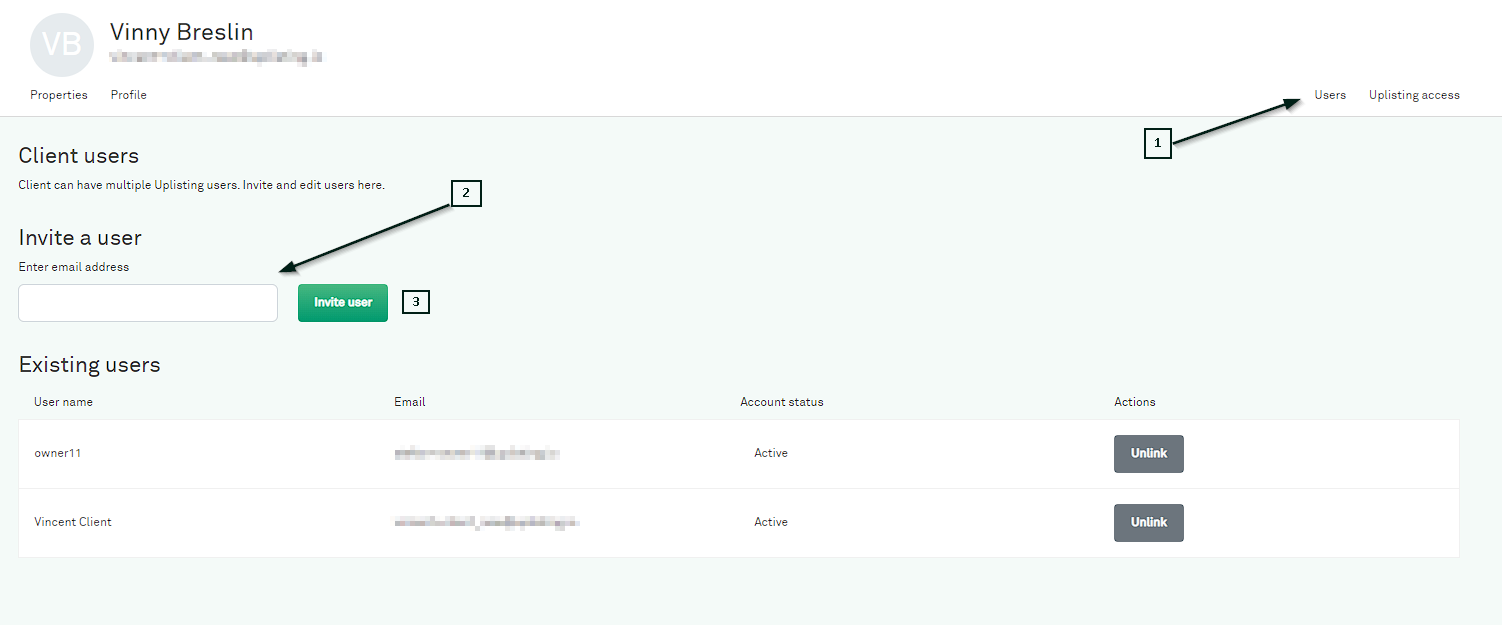
Invite New Users
If the user already exists, you can link them to the client profile. If not, you can send them an email invitation. The client will then be required to create a profile in Uplisting and accept the invitation.
What defines a Client vs a User?
A Client can be considered as a 'Company', or similar. You will need to attach Users to that Client in order for them to gain access to your account and the linked listings; along with any associated permissions granted.
A Client can have multiple associated Users.
A User, normally a Property Owner, once linked to a property/listing can be invited through this new interface and login or sign up as needed. They will only have access to the linked property and will only be able to access the areas that you have specified in the setup shown above.
Conclusion:
In conclusion, the Client Management feature in Uplisting is a powerful tool that can help you better manage your clients' access and increase transparency and communication. By following the steps outlined in this article and keeping the best practices in mind, you can make the most of this feature and improve your overall efficiency.
If you have any further questions or concerns, please don't hesitate to reach out to our support team via Live Chat or email [email protected]
Updated about 2 months ago