How to update direct booking prices
You can edit direct booking prices once they have been created.
Important price editing information
You cannot edit split payment booking prices, yet.Currently it's not possible to edit split payment booking prices, however, this will be available soon.
An edited booking price balance is not charged or refunded via Stripe, yet.Currently, you will need to charge or refund guests due to balance changes directly on Stripe. We will provide automated/manual charges and refunds directly on Uplisting in future.
How to edit direct booking prices
Once you create a direct booking on the Uplisting calendar or your guest books directly on your Uplisting Direct Booking Website, you can edit the price of the booking.
- Select the booking you want to edit, and click on the Price tab.
- Click on Edit, on the price breakdown table.
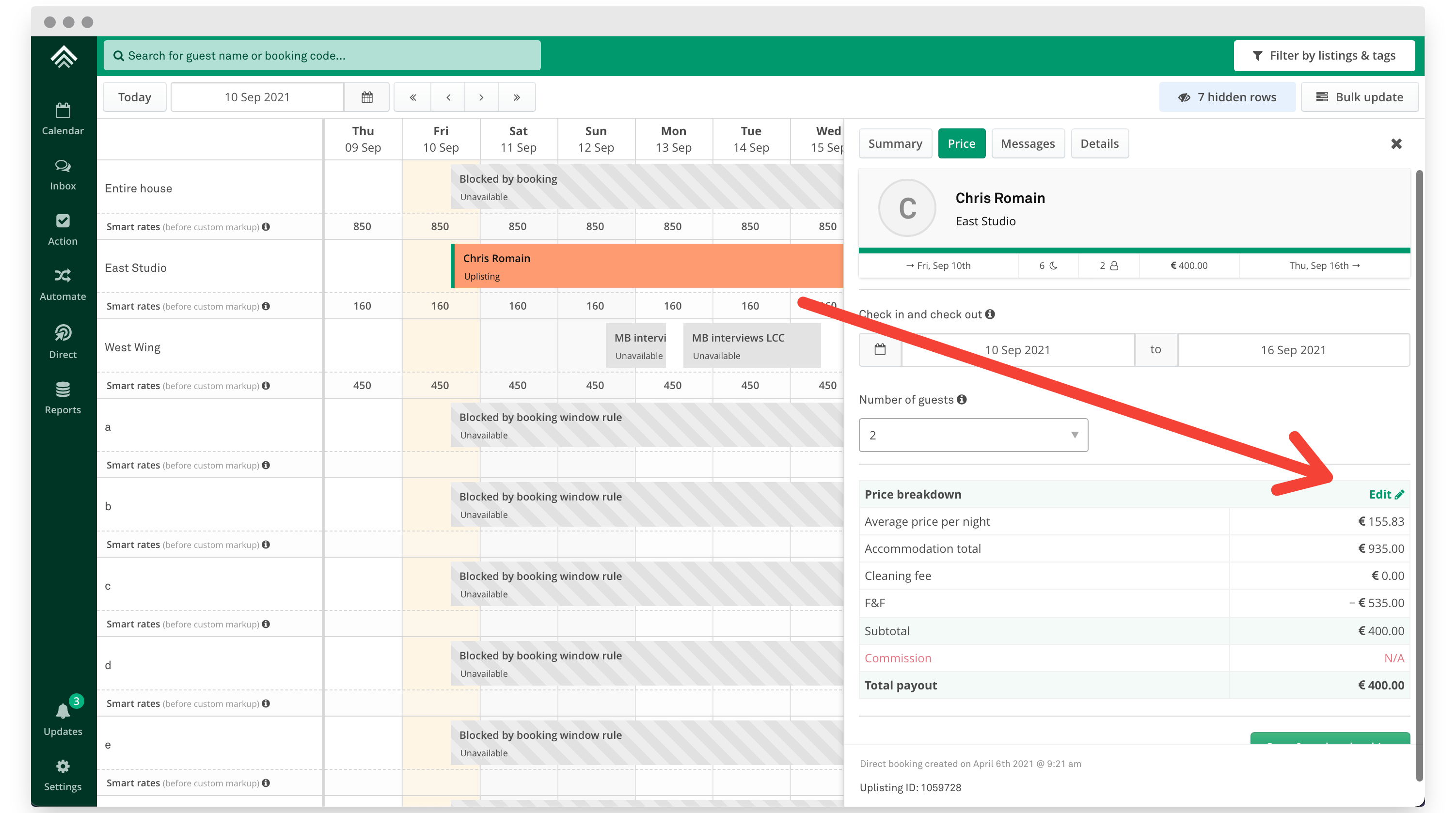
Click Edit to change prices
- A price edit pop-up modal will appear
- Change prices as you need. You can alter the Accommodation total, Cleaning fee and any Discounts or Charges you entered when creating the booking.
- Click Save.
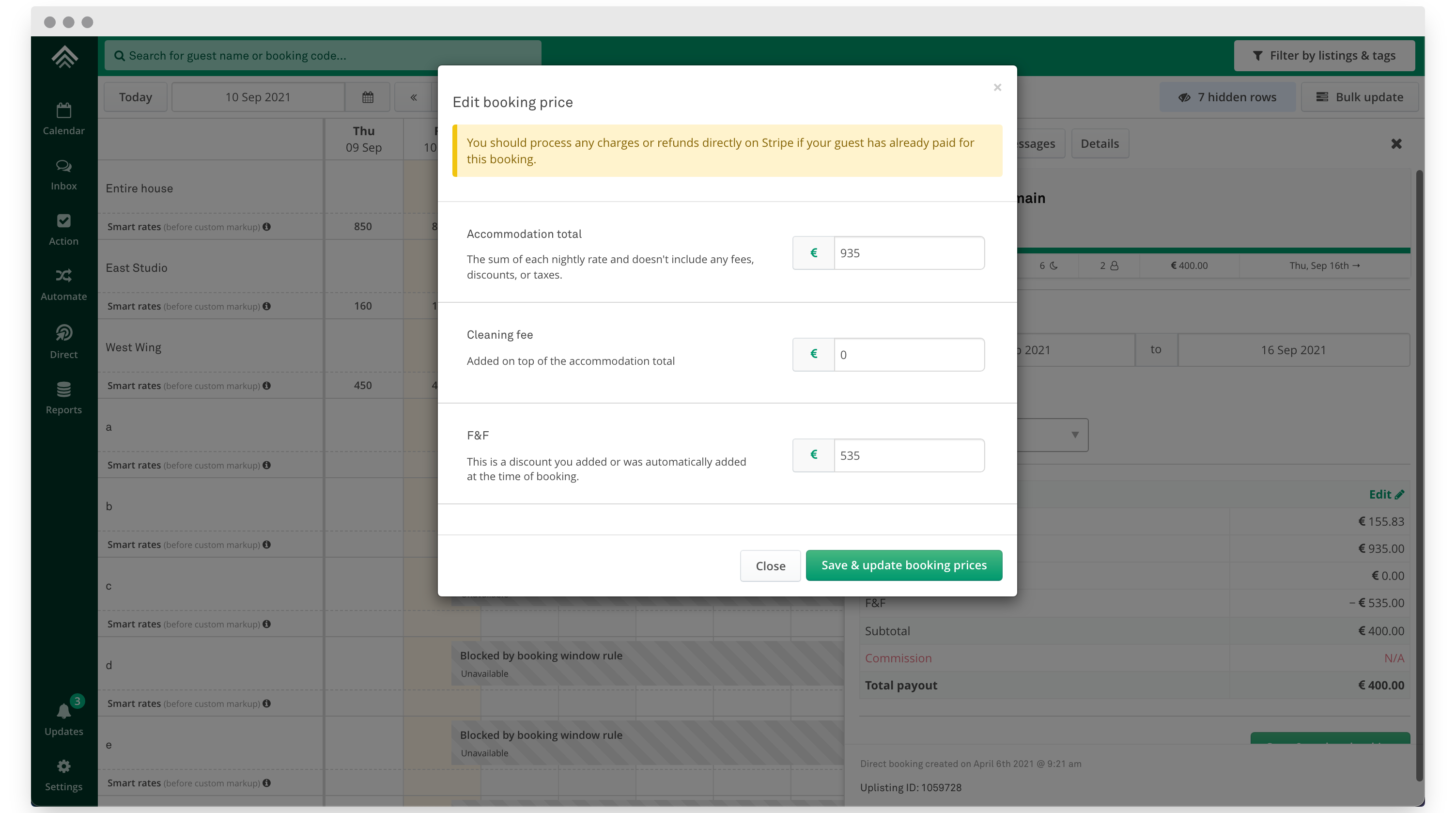
Edit prices as required
FAQs
If dates are changed after I have edited a bookings price, does the accommodation total get updated?
No. Once you edit a bookings accommodation total, this value will stick. If you need, you can edit the accommodation total again.
If the number of guests is changed after I have edited a bookings price, does the extra guest charge total get updated?
Yes. Changing the number of guests will result in the extra guest charge total updating.
Updated about 2 months ago